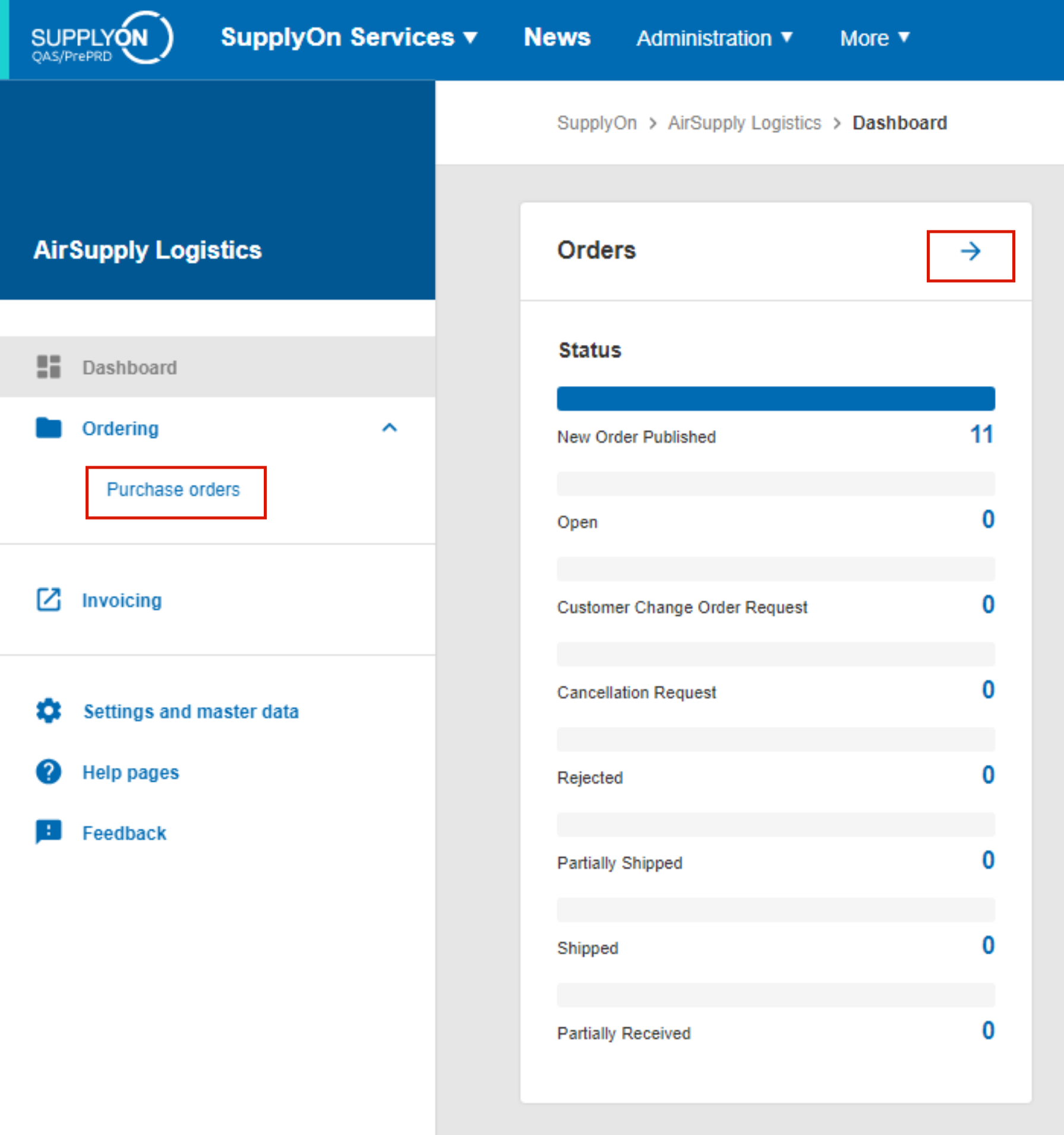手動で作成された請求書からルーティングデータを決定する
- 発注書を参照する
- 発注書を参照しない
発注書から以下の値を決定する
- SCMユーザー
- AirSupplyユーザー
以下の識別子(Routing Tripleとも呼ばれる)は、請求書の差出人と受取人を正確に識別するもので、請求書の種類に関係なく必要です。
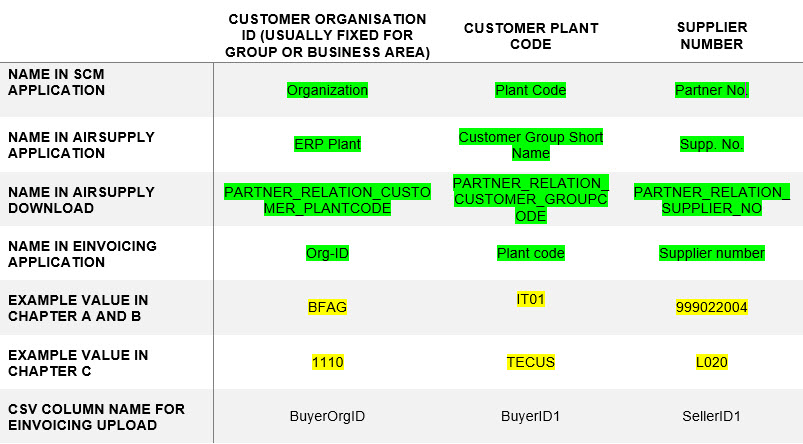
ルーティングトリプルは2つの部分で構成される:
- 顧客の最上位組織コード(通常、グループまたは事業単位に固定される)
- 顧客の工場コード
- 顧客のサプライヤー番号
発注書を参照してルーティングデータを決定します:
SupplyOn Servicesの下で、WebEDI / VMIエントリーを選択し、Financial processesの下でeInvoicingをクリックします。Sentタブをクリックし、請求書を選択し、文書番号/請求書番号をクリックします。Customer addresses--> Customer'セクションでルーティングを見つけます。
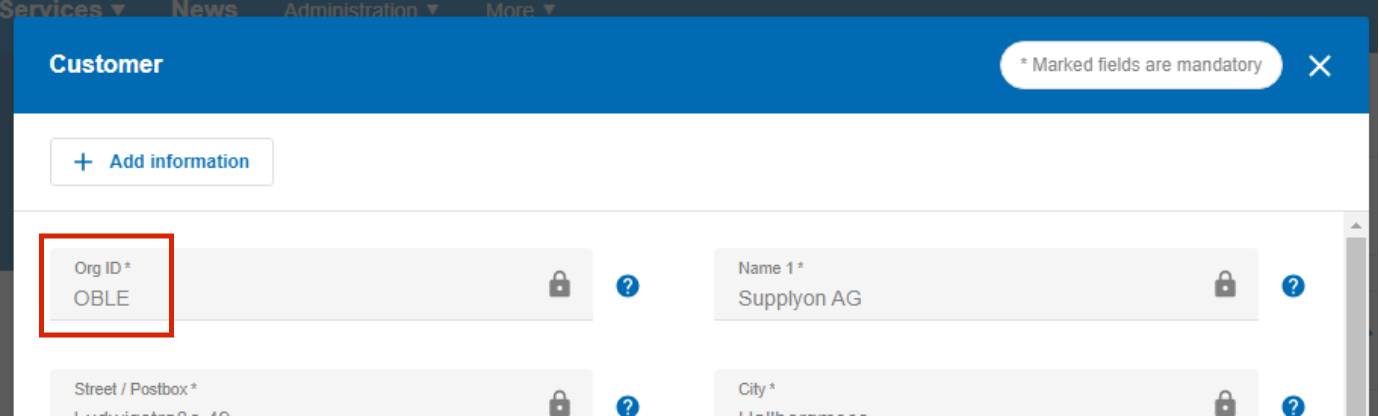
工場コードを入力

また、「サプライヤー・アドレス --> サプライヤー」のセクションにも、ルーティングがあります。

請求書を作成する」をクリックする

ゼロから」を選択

顧客工場を選択する。
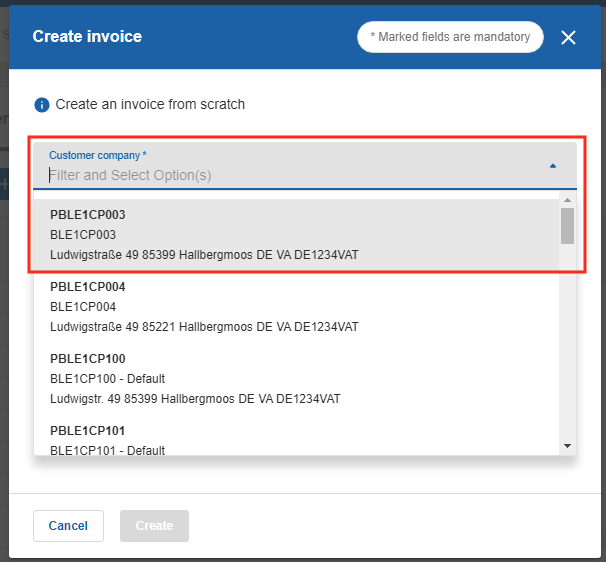
顧客アドレス --> 顧客」セクションで、ルーティング・トリプルが見つかります。
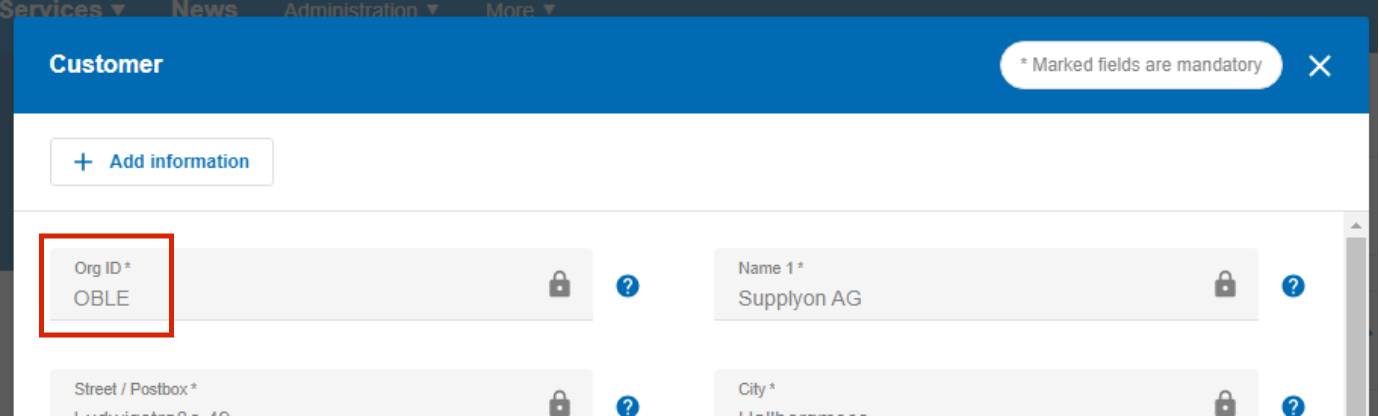
工場コードを入力

また、「サプライヤー・アドレス --> サプライヤー」のセクションにも、ルーティングがあります。
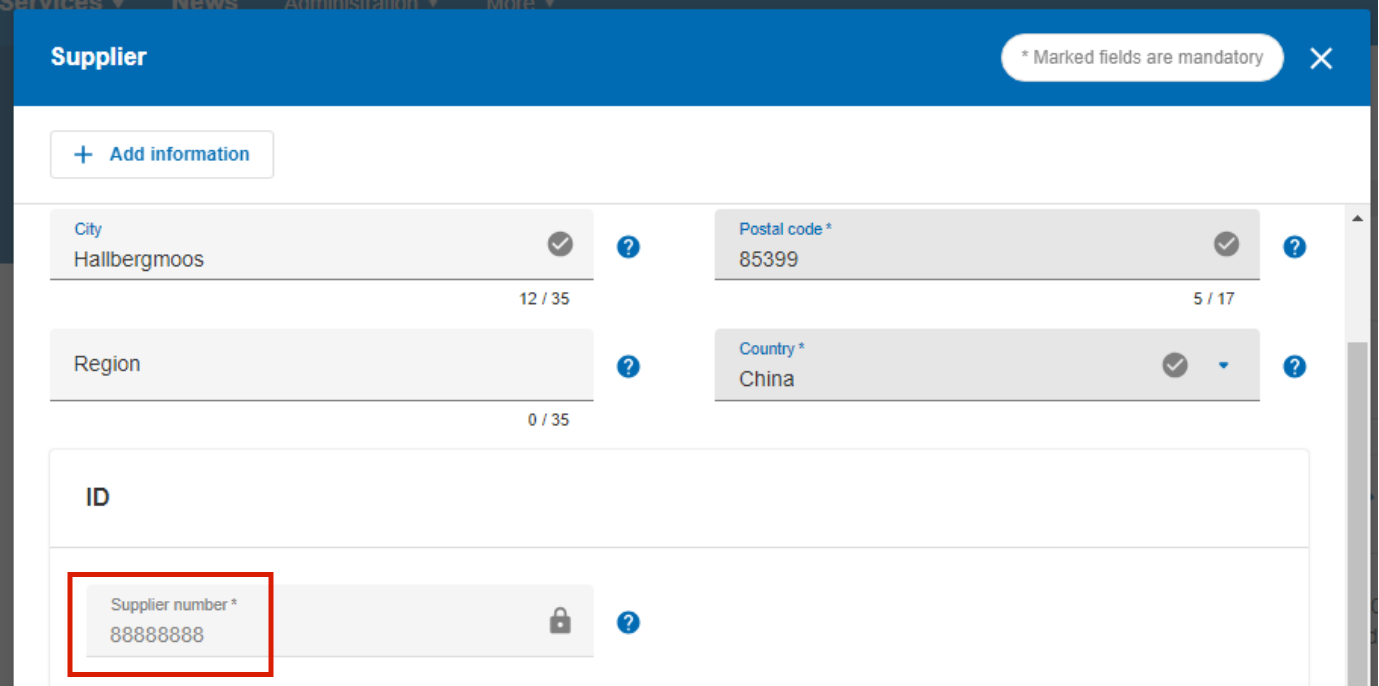
SCMユーザーは、以下のように発注書から値を決定します:
SupplyOn Servicesの場合、WebEDI / VMIエントリを選択し、需要概要内で注文を開きます。
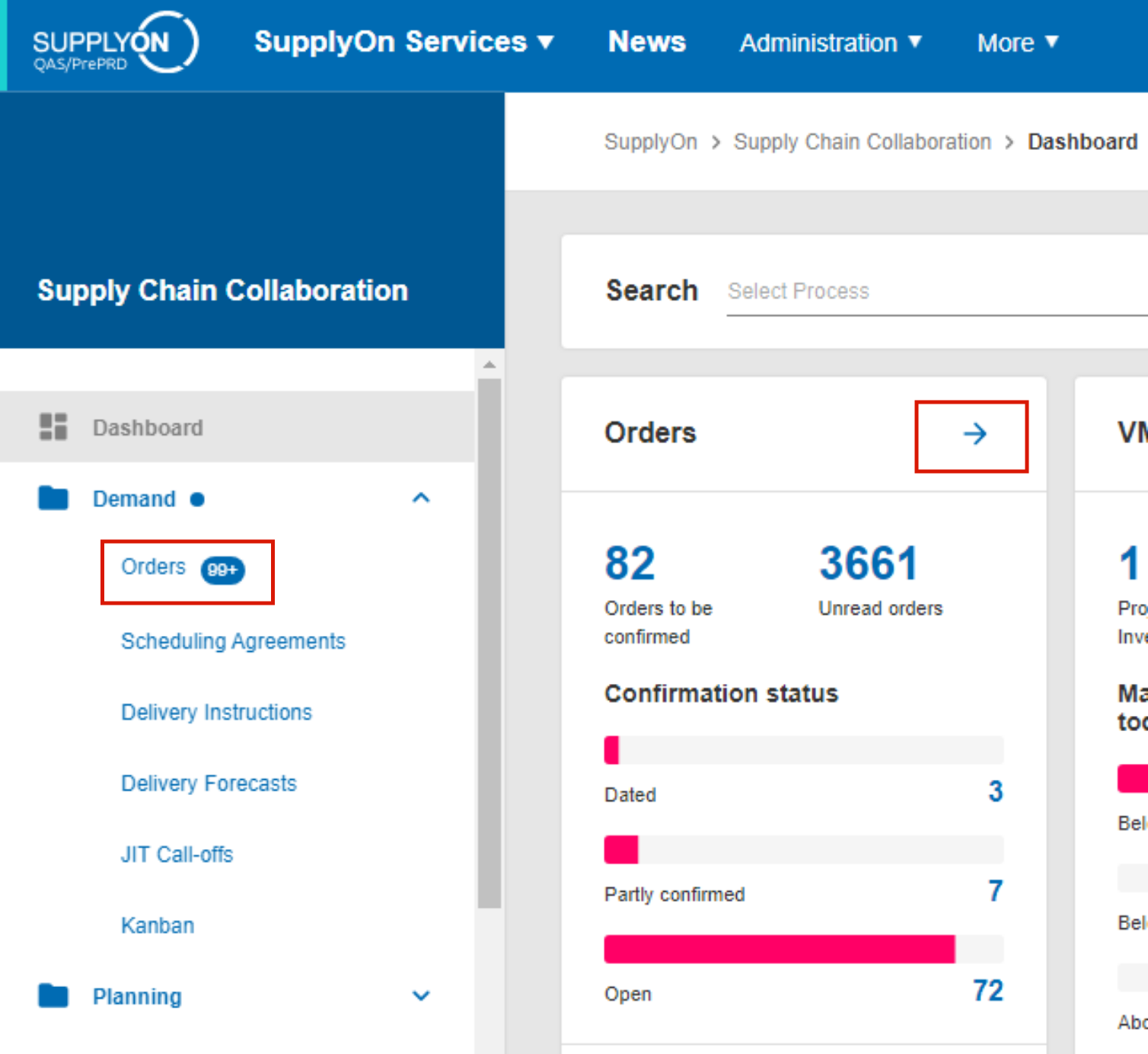
注文の リストから、特定の注文 番号をクリックします 。
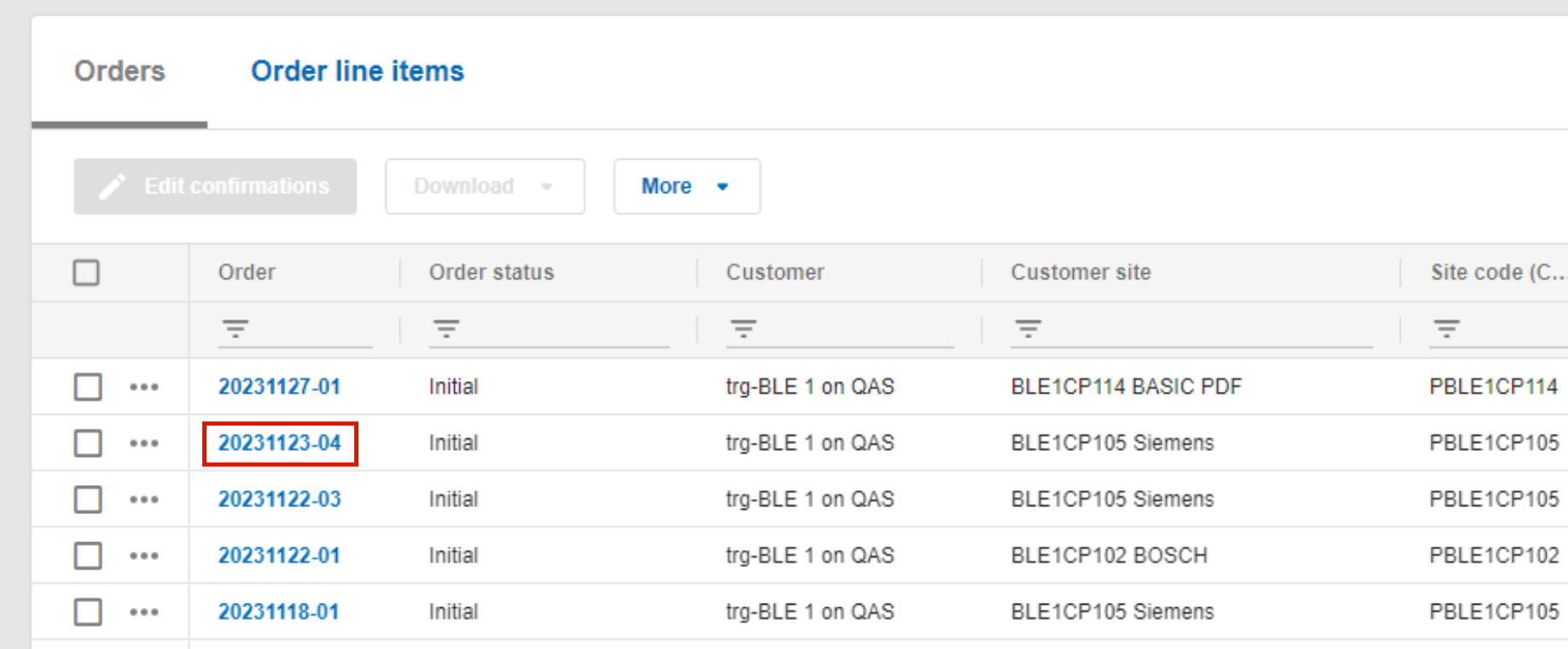
開いたPDFの Customerと Supplierの 詳細から ルーティングデータを読み出す。
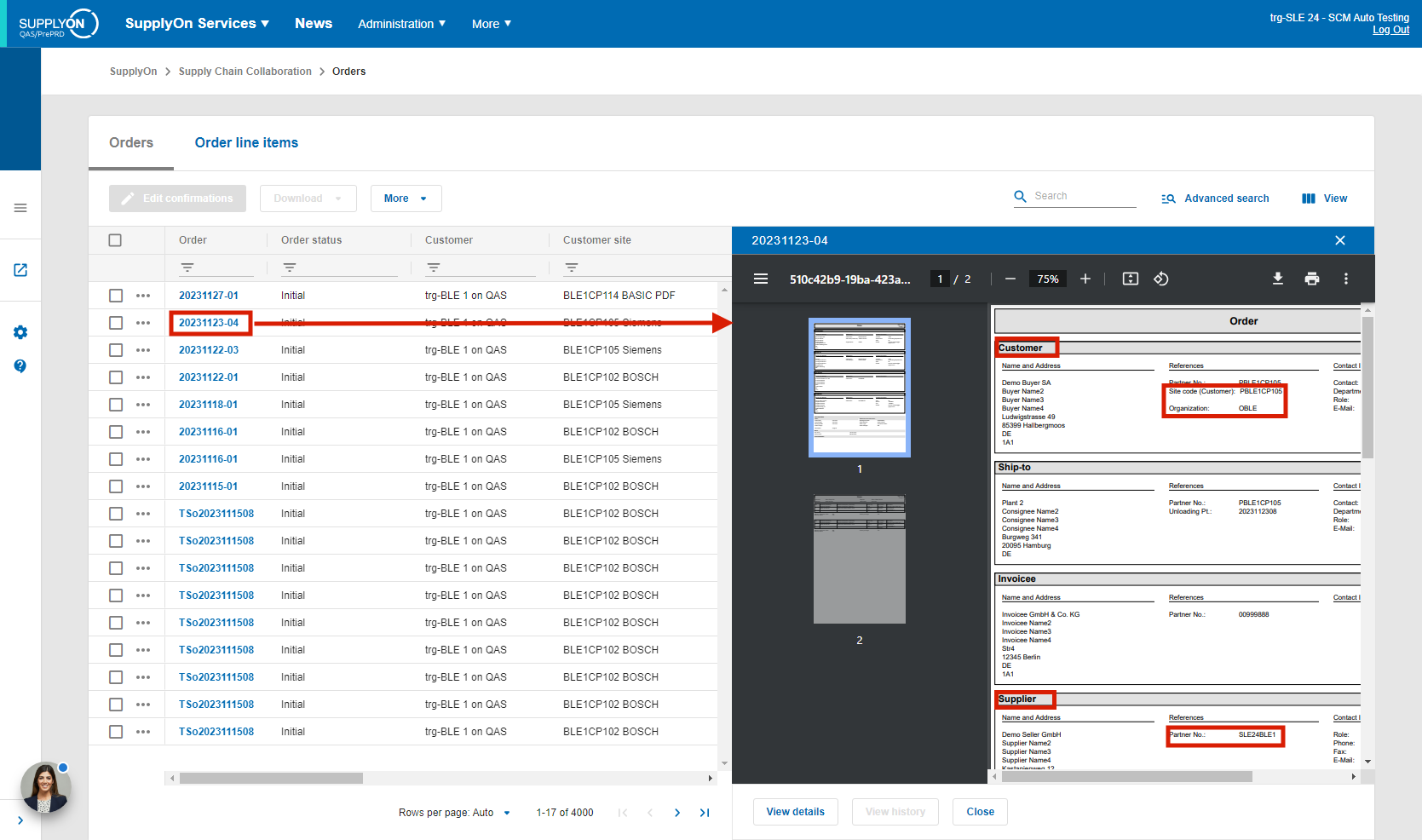
AirSupplyユーザーは、以下のように発注書から値を決定します:
AirSupplyを開き、注文ボタンをクリックします。