Learn how to correct errors.
You have used the Send button and have received a message similar to this:
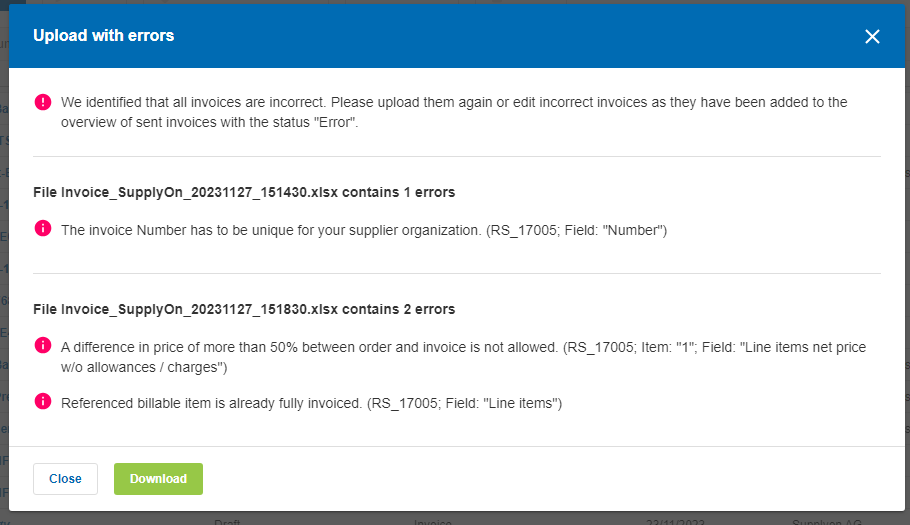
Open the tab Sent in the Invoices list and check each invoice in the status Error.
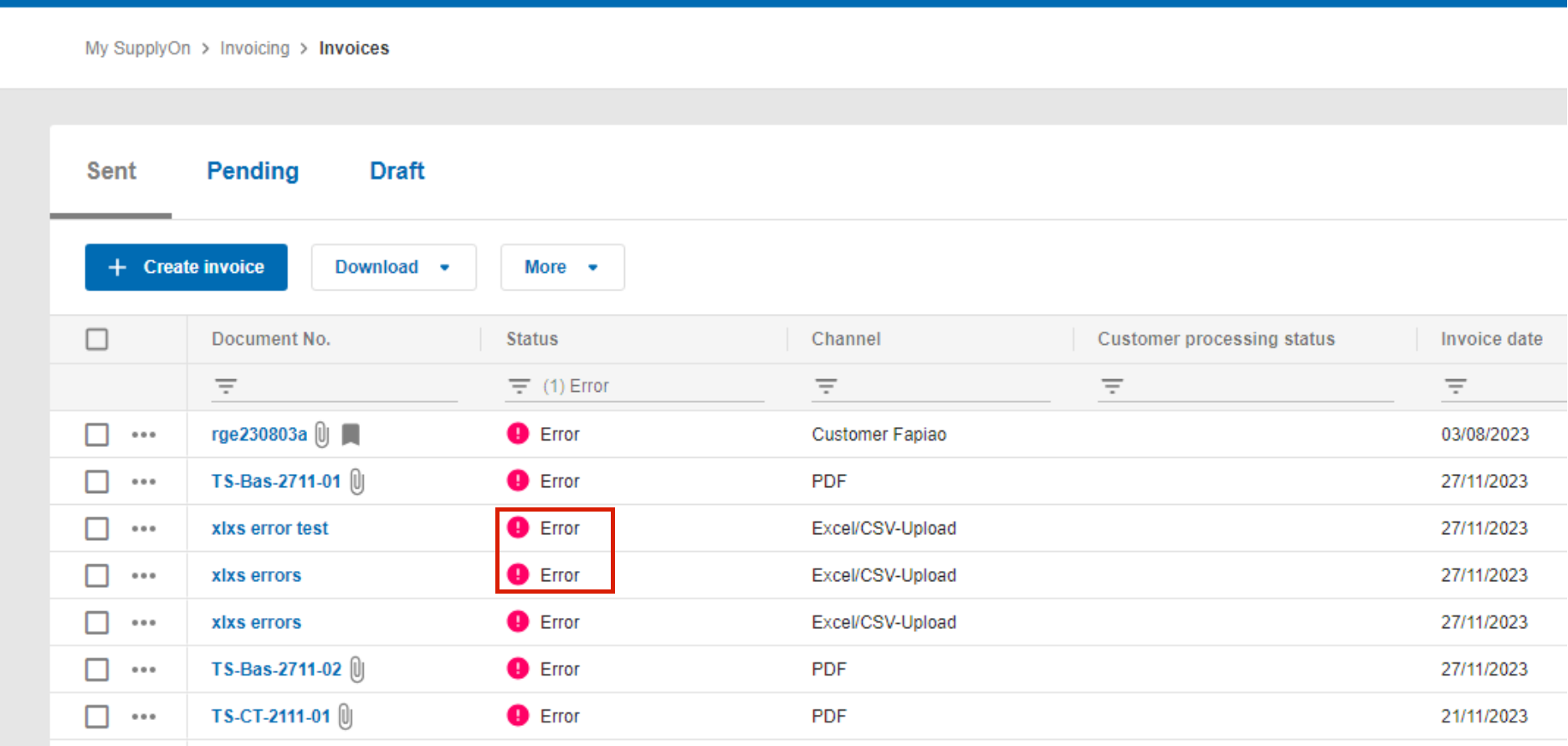
Open the invoice by clicking into the invoice number
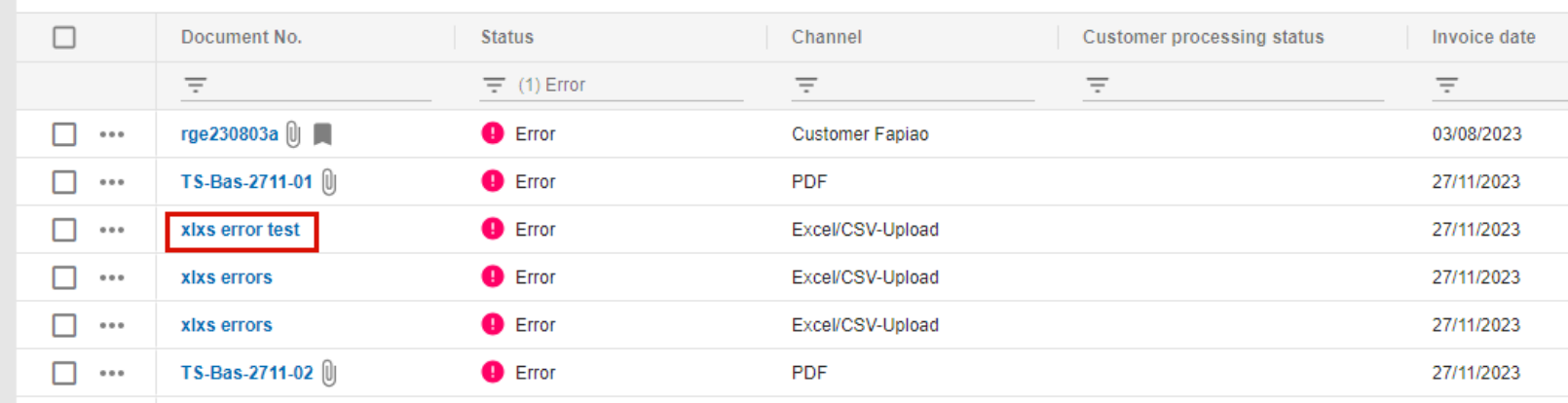
The error status report shows warnings and errors in details. Click 'Revise document' to perform the corrections.
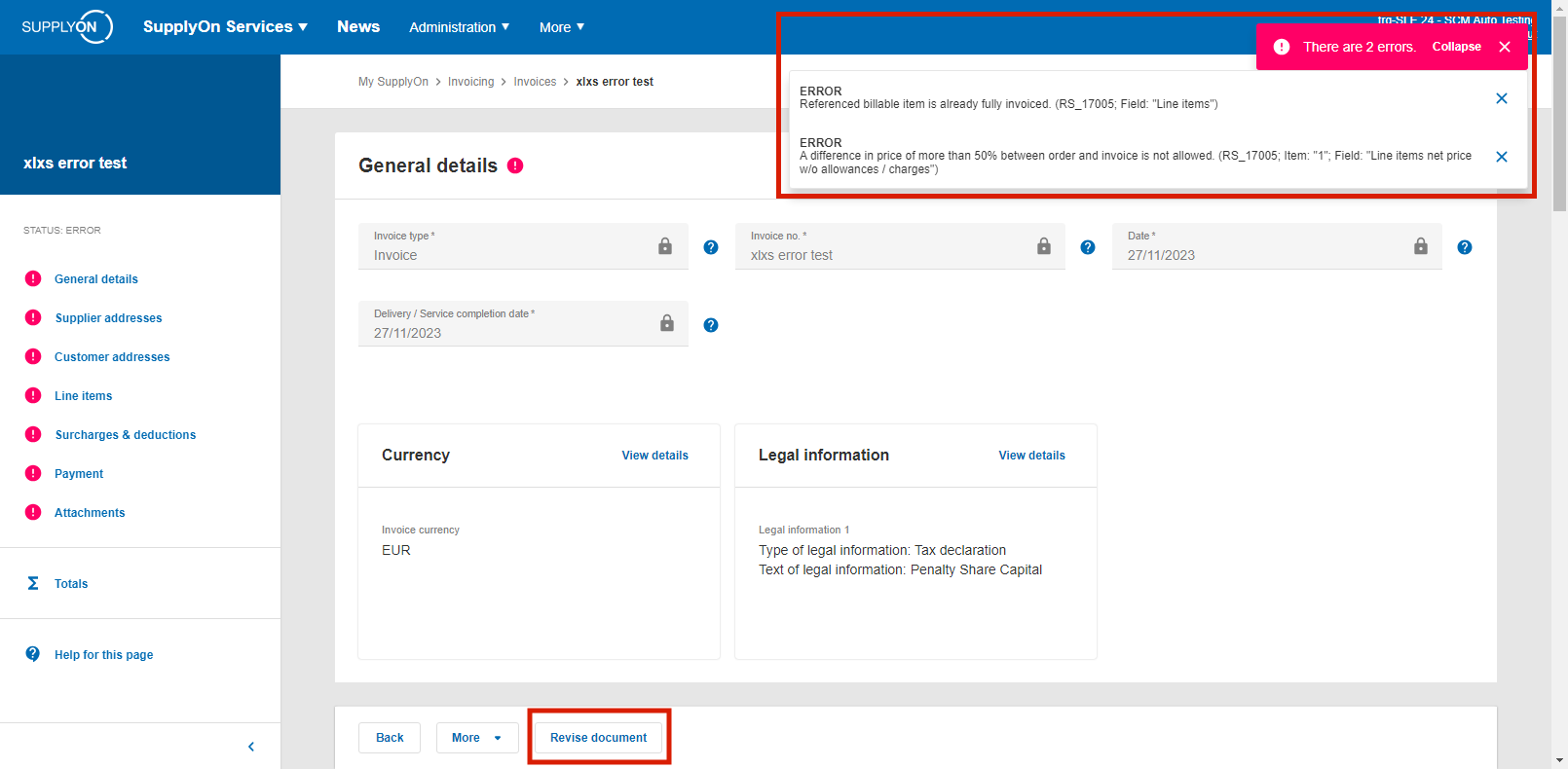
If you encounter a parsing error, your file may contain empty cells. To solve this problem, please mark all rows below the invoice values, right-click and delete. It is not sufficient to delete empty rows with the Del-key.
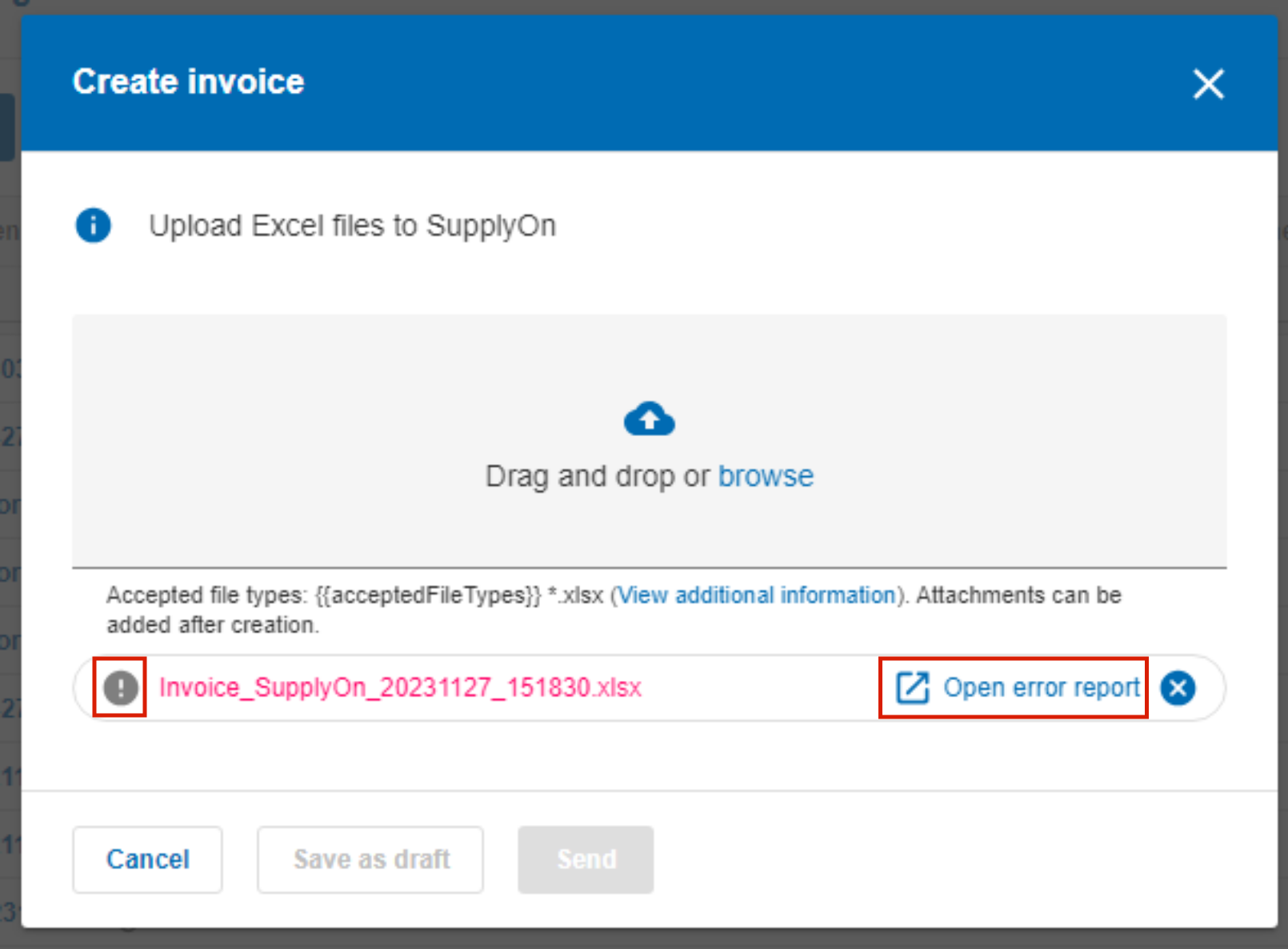
Upload with errors

Use the Check function and send the corrected invoice (s).