In order to activate the 2FA functionality for a user, including the Administrator User, it is necessary to enable the functionality in the contact data of the User account.
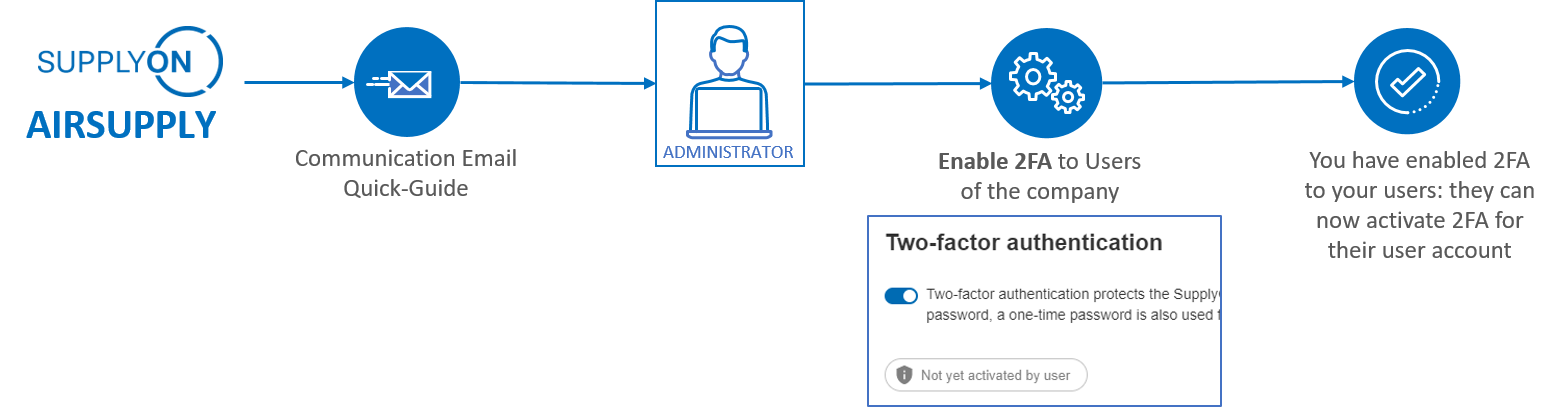
Log in to the SupplyOn Portal with your credentials.
Click on User Management.
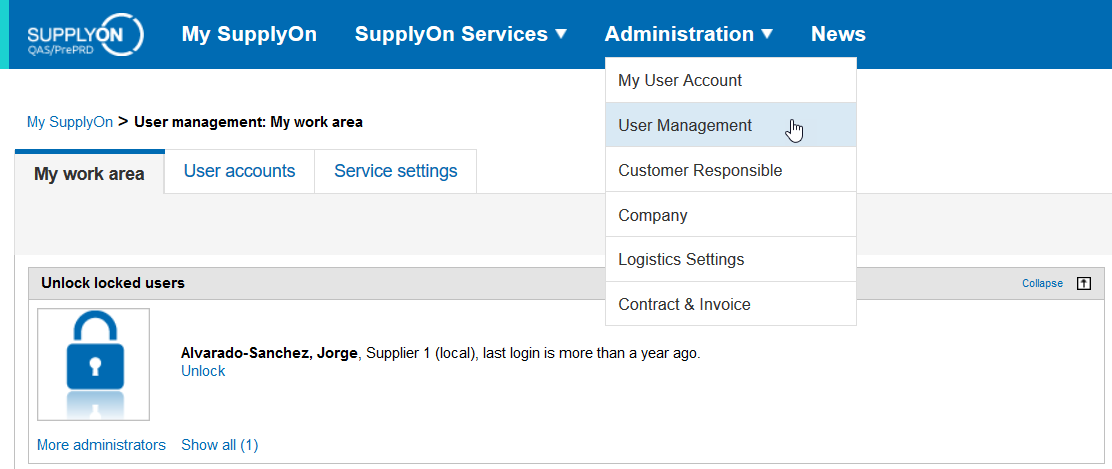
There are two possible user interfaces in the user management at SupplyOn, please follow the steps A or the steps B depending on the one that you have in your account.
Step A
Click on User accounts
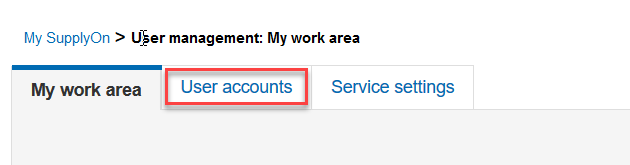
Step A
Select a user
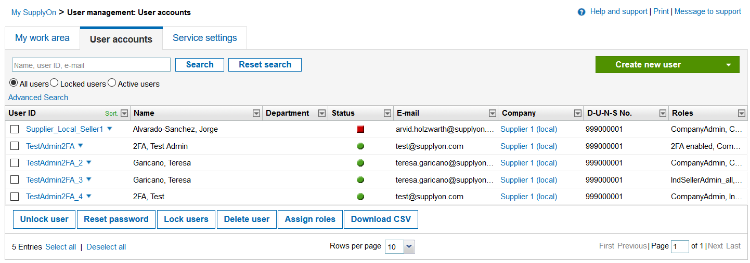
Step A
Enable the 2FA functionality by checking the box
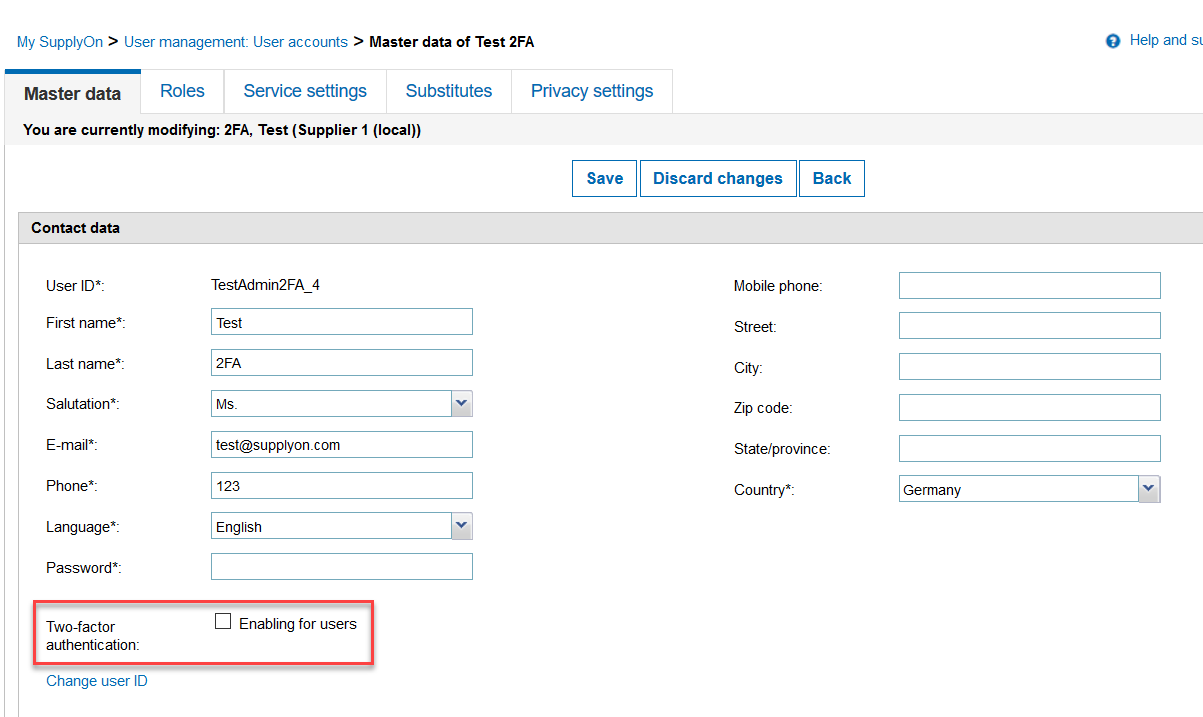
Step A
After a user has activated the two-factor authentication, this is displayed in its Master Data
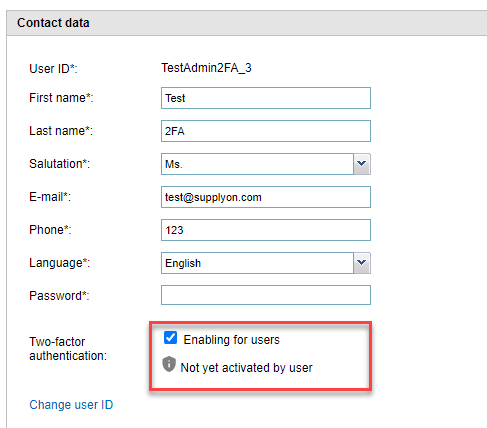
Step B
Click on Edit user

Step B
Enable the two-factor authentication in the user profile
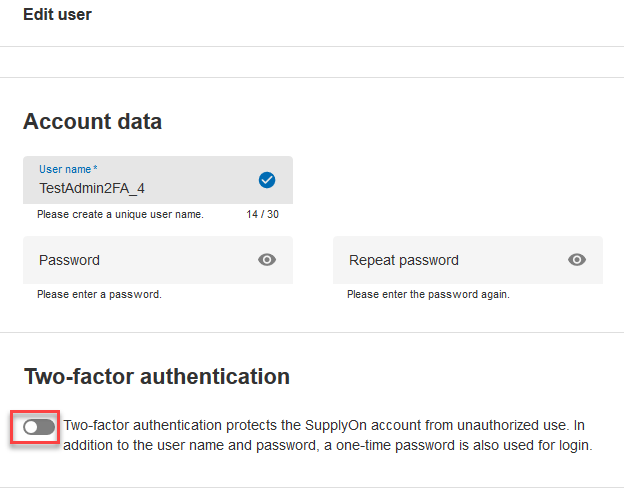
Step B
It is possible to see in the user management which users have been enabled for two-factor authentication (with a grey shield) and which users have activated the functionality (with a green shield).
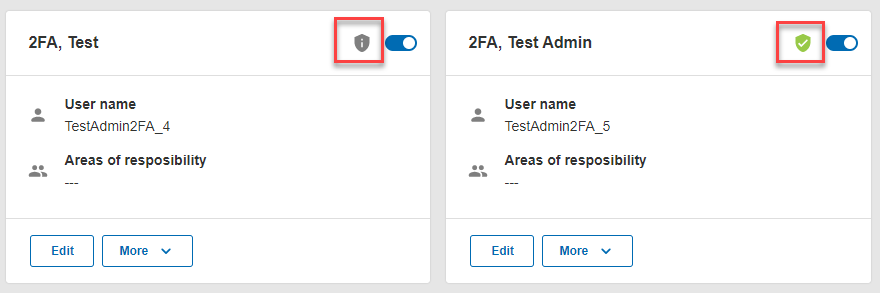
Once the 2FA functionality is enabled, it is necessary to activate it.