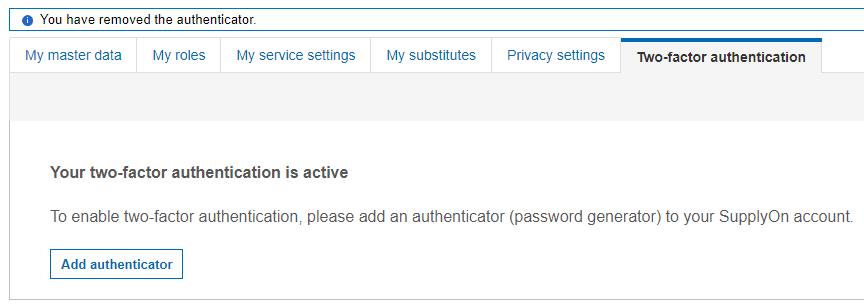I would like to switch the two-factor authentication to a new device or another authenticator (password generator).
If you can no longer access an authenticator that has already been set up, or if you want to reset it for other reasons (e.g. because of a device change), please proceed as follows:
Log in with your SupplyOn account - if necessary by requesting an access link by e-mail.
In the main menu, select the entry “Administration / My user account”.
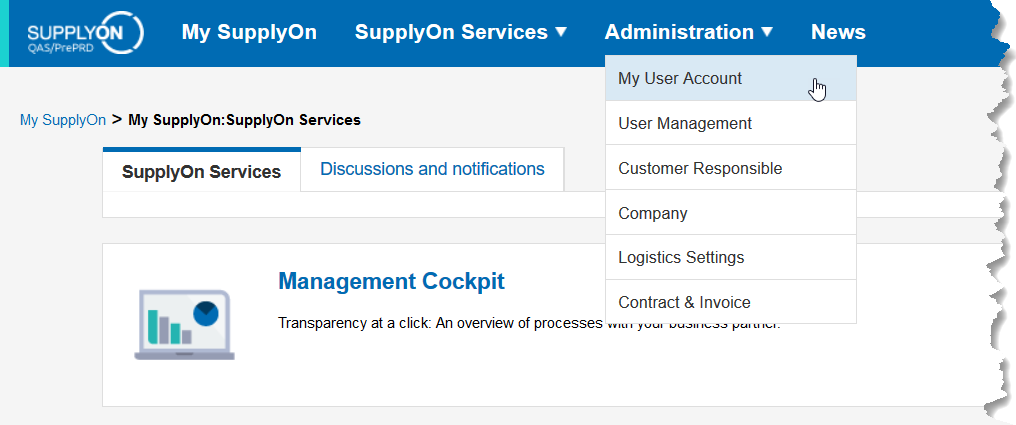
You can now see your user master data. Select the “two-factor authentication” tab.

On this page you can remove your active authenticator from your SupplyOn account. To do this, click the “Remove Authenticator” button. Two-factor authentication is now deactivated.
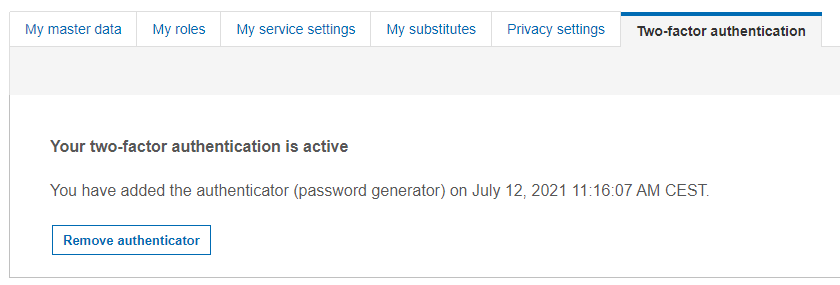
You can reactivate two-factor authentication immediately by clicking on the “Add authenticator” button and re-scanning the QR code. You can find detailed instructions here .