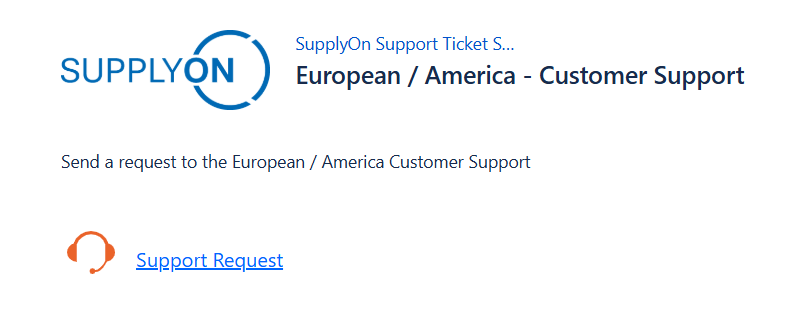For all requests by phone or using our contact form, a ticket is automatically generated in the SupplyOn Support Center and a notification email is sent to you.
You can reply directly to the email or login to the SupplyOn Support Center Portal
Open the link
https://support.prd.supplyon.com
and log in with your SupplyOn Platform Login or your dedicated SupplyOn Support Jira Login.
The following article describes how to log in to the SupplyOn Support Center Portal to answer your ticket or view the progress of your ticket.
Login to the SupplyOn Support Center Portal
If you do not have access data for the SupplyOn Portal, you can also register directly at the SupplyOn Support Center Portal.
Open the link
https://support.prd.supplyon.com
and click on Register with Jira account
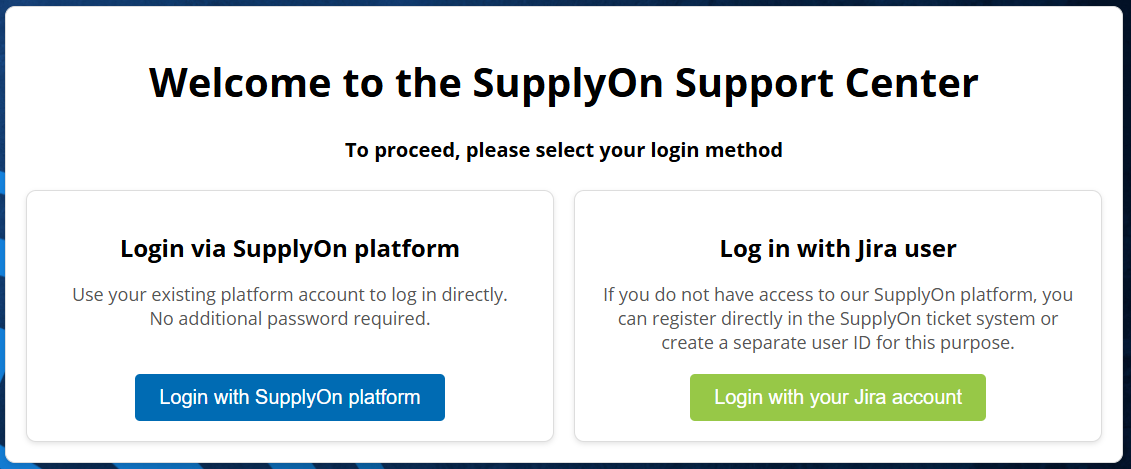
Enter your Jira credentials.
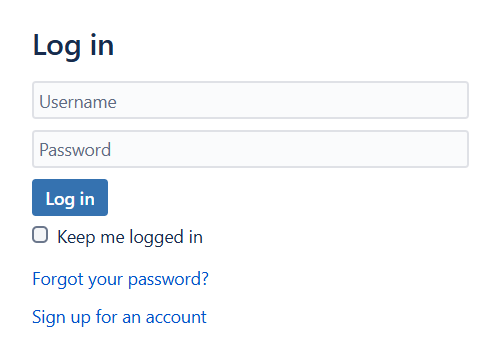
If you have forgotten your password, click on “Forgot your password?” and enter your e-mail address, which you used to contact our support team, as your username.
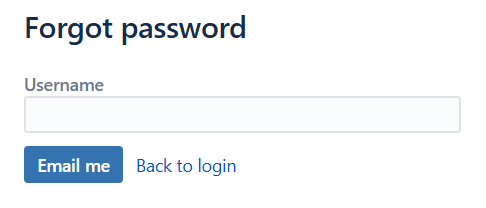
You will immediately receive a confirmation e-mail from our ticket system with a link to set your password.
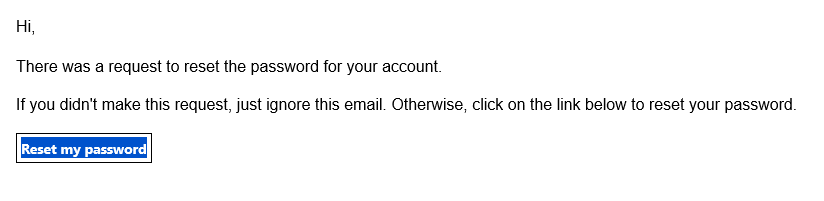
Password reset policy:
Minimum Length: 12 characters
Maximum Length: 15 chracters
At least 1 capital letter, 1 number and 1 special character
The password must contain all 4 different types of characters (upper case, lower case, numbers and special characters (e.g. &, %, #, +)).
Please save your username and password for the next login.
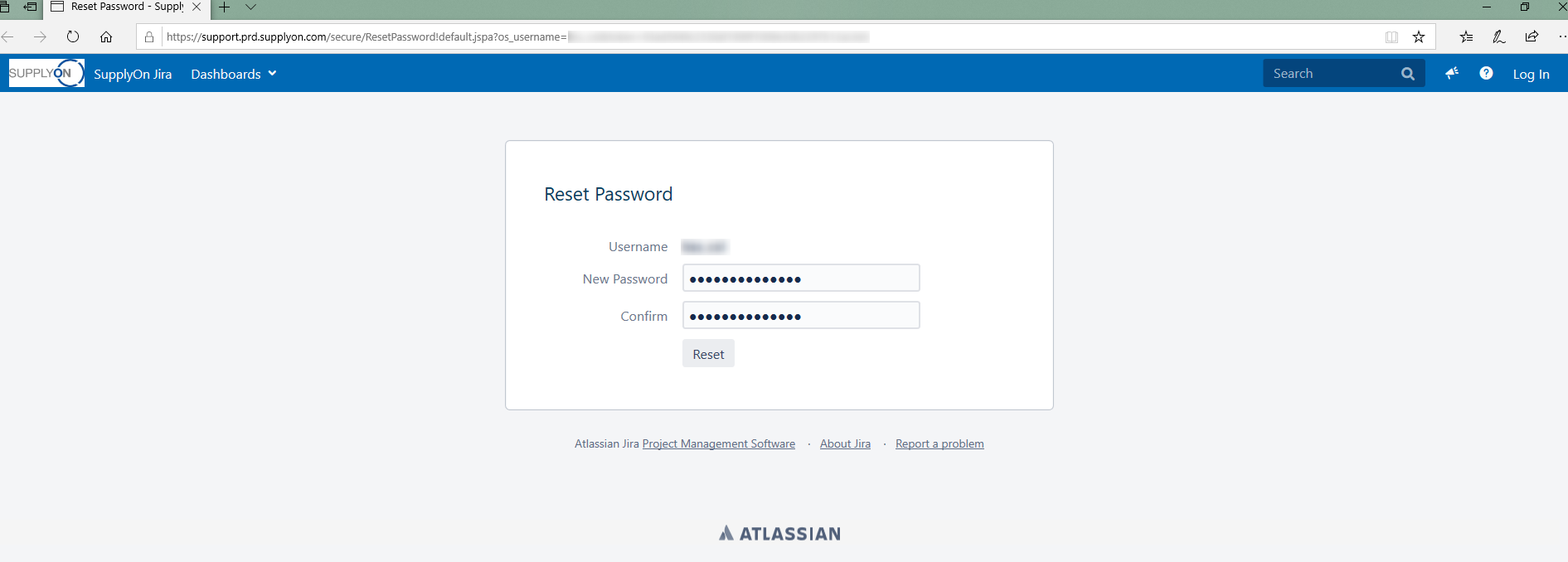
You can now log in to the SupplyOn Support Center Portal with the new password.