You can also assign Flexible Fields during the rollout process. You can either do this manually or via the upload file.
Manual Assignment:
When adding your supplier manually to a rollout wave, click on ‘Add Supplier’ and enter your Flexible Fields in the tab ‘Company Master Data’ in the section ‘Customer Specific Data’
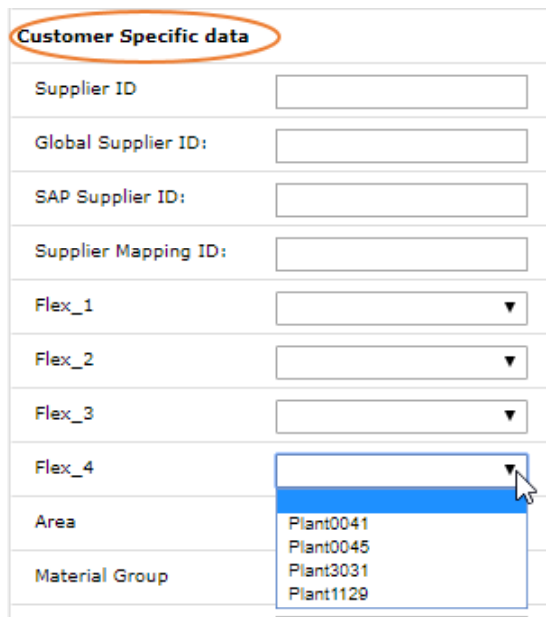
Find more information about manually adding a supplier to a rollout list in Manual Data Entry.
Assignment via upload
If you want to use the upload file to assign Flexible Fields to a supplier, enter the Flexible Field ID in the respective column in the upload template. You can find the Flexible Field ID in the first column in the Flexible Fields section:
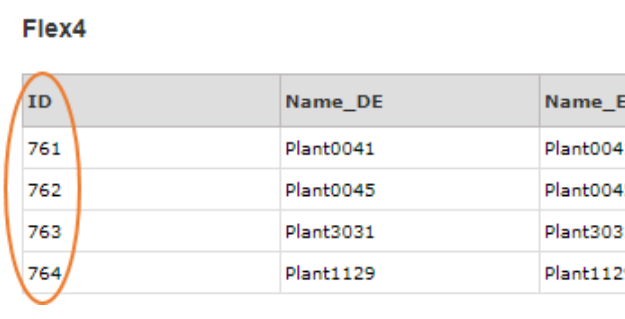
In a second step you have to enter the ID in the respective column in the upload file:

Please make sure to enter the Flexible Field ID and not the Flexible Field name!