As soon as you have created initial data of your invoice, you have the possibility to save this as a draft:
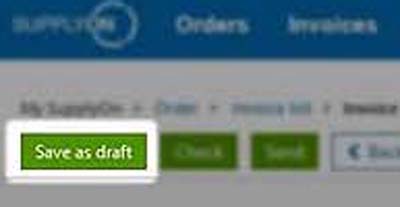
Also in the down right corner of your entry mask you will find additional button in order to save the invoice as a draft.
Your saved draft invoices you will find in your "Invoice list".
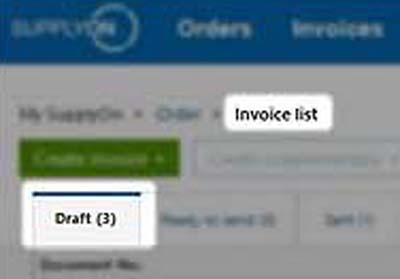
You can also download the invoice. Once you have saved the invoice as a draft, the function "Download" will be available. Afterwards click on "Data file".
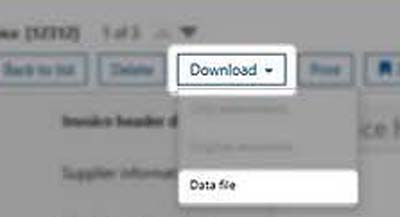
Select the format 'CSV' and click on "Download".
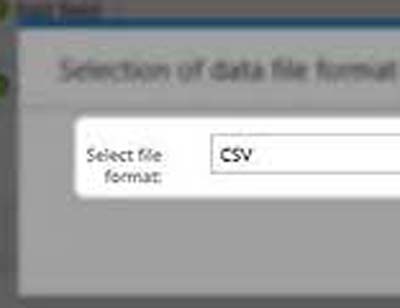
You can store the file local in order to use the file as a sample file for the CSV upload.
