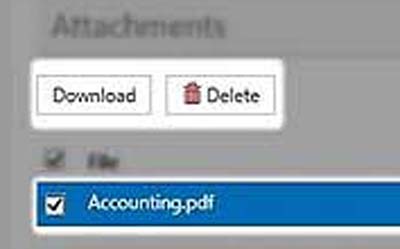In the section "Totals" you will have an overview about the automatically calculated Taxes and the Total calculation.
- Total tax amount: Calculated from the Net amount and the Tax rate. The information can be changed in the section "Line items".
- Total line items: Calculated from the Net amount and the Taxes. This data can be edited in the secion "Line items".
- Total additional amount: Calculated from in the section "Additional invoice information" entered allowances / charges on document level.
- Total amount: Calculated from the Total tax amount plus Total line items plus Total additional amount.
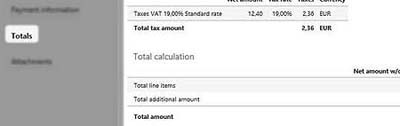
In order to upload an attachment, click in the section "Attachments" on "Select".
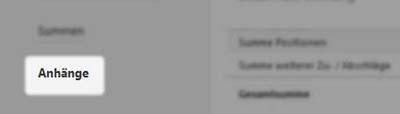
The following upload formats are possible unless the application has been configured otherwise by your customer: BMP, CSV, DOC, DOCX, GIF, JPG, JPEG, PDF, PNG, PPT, PPTX, RTF, TIF, TIFF, TXT, XLS, XLSX, XML, ZIP
Select the file you want to upload and click on "Open". The file was successfully uploaded.

In order to download or delete a document, set the checkmark in front of the requested attachment. Click on "Download" or "Delete".