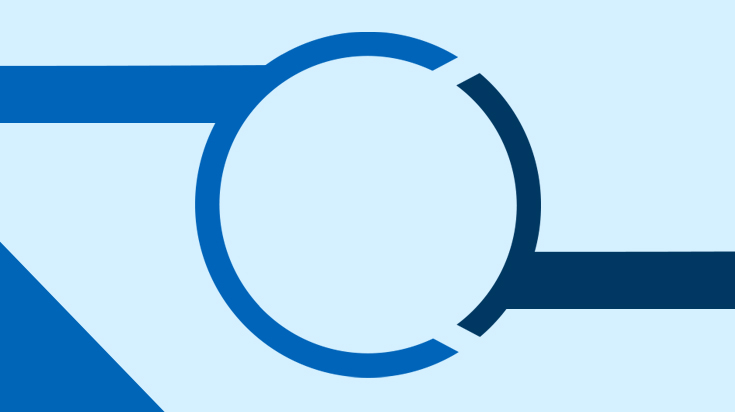Creating a user account
- Select the “Administration / User administration” menu item.
- Select the “My work area” tab. Click on the “Create user” link under “Quick and easy” on the right-hand sidebar.
- Enter the master data for the new user account. Click on the “Next” button.
- Now assign the necessary roles and authorizations. Click on the “Expand” link if you want to display the roles for a service category. Select the checkbox to assign the appropriate roles to users. Click on the “Next” button.