In this article, you will find out how to create personalized views and customized search profiles in Supply Chain Collaboration .
Login to SupplyOn with your user ID and password and then navigate to "SupplyOn Services" -> "Supply Chain Collaboration".
Open the submenu for the superordinate process and then click on the name of the process, for which you would like to add personalized views and/or search profiles.
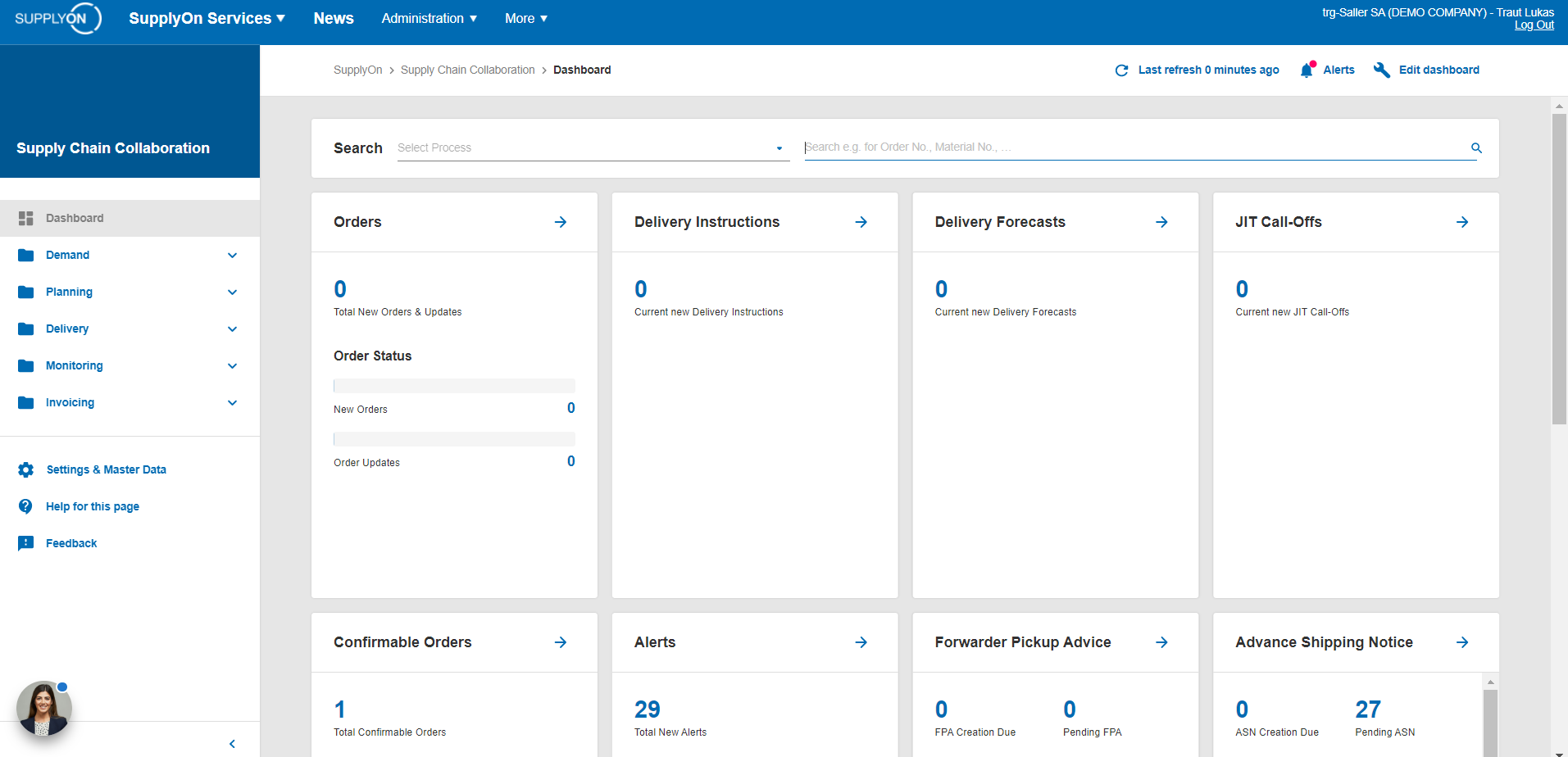
You can use the different possibilities under "Advanced Search" to determine the desired search criteria. In order to combine multiple search criteria, please use the function "Add Line". Once you have have defined all search criteria, type in a fitting name on the right-hand side under "My Search Profiles" and then select "Create new" from the drop-down menu for "Manage View". The search is now saved and you will be able to select it from the drop-down menu afterwards.

In order to personalize your view, it is possible to add or remove different columns from your current view and to set filters within the displayed columns. To add new columns, click on the drop-down arrow next to a random column and move your mouse cursor over "Columns". You can now tick the boxes in front of the columns which should be added to your view. The same is possible for setting filters within the displayed columns.
All displayed columns can also be re-arranged in their order. To do so, left-click and hold the desired column and draw it to the new spot. By releasing the left-click, the column will be re-arranged to the new spot.
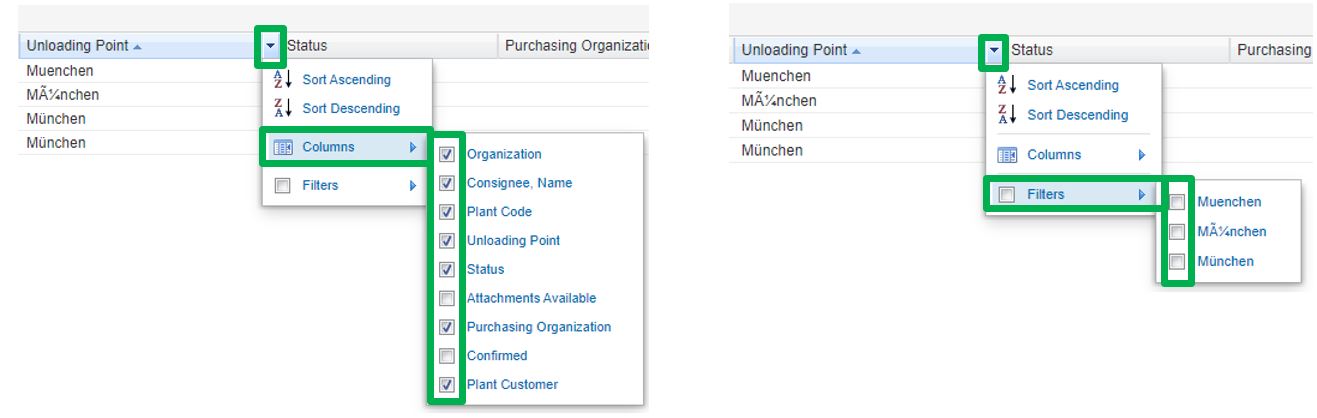
In order to save your personalized view, type in a fitting name for your view and then click on "Create new" in the drop-down menu for "Manage view". After that, you will be able to select the saved view from the drop-down menu.
