This article explains the difference between one-level and multilevel (or two-level) packaging and how they should be indicated in the ASN.
1. What does “one-level packaging” mean?
If only a single pack (e.g. carton, small parts container, etc.) without an additional handling unit (e.g. pallet) is specified in the shipping notification, this is referred to as one-level packaging. This also applies if the article is only loaded on a pallet and there is no smaller loading unit. In this case, the pallet must be entered as one-level packaging.
Use cases: Parcel shipping or pallet shipping without specifying the inner packaging in more detail.
1.1. How do I indicate one-level packaging in the ASN?
-
To mark a package as one-level, it is first necessary to enter all packaging details. In the tab "Select ASN positions", click on the button "Details" in the column "Packing details".
Alternative: If this button is not available in the tab "Select ASN Positions", please switch to the tab "Enter Packing data" and click on "Edit Details".
- Tick the checkbox in the column "One Level Pack." and click on "Save and close" after you have filled in all mandatory fields. If your ASN contains more than one item, you can also click on "Next Item" instead to enter the packing data for the next ASN position.
- When using one-level packaging, you can skip the tab "Assign Pack. Material to HU".
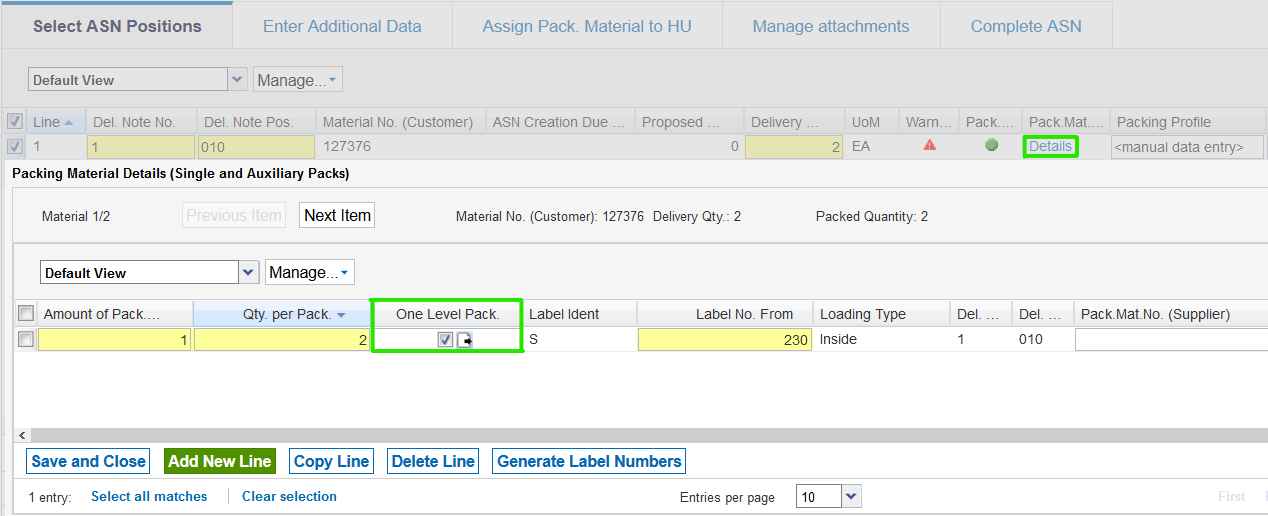
1.2. Notes
Please note:
-
Only single packs (label identifier "S") can be marked as one-level packaging. For auxiliary or additional packaging (label identifier "Z"), the checkbox cannot be edited.
- It is not possible to send the ASN without checking the box "One Level pack." if no Handling Unit has been specified. After clicking on "Validate" or "Send", the message "Not all Single Packs are assigned to Handling Units or marked as One Level Packing. Please complete packing." will appear.
- The printing of package labels does not work for one-level packaging. In this case, the Handling Unit label (or master label) serves as the package label.
2. What does “multilevel packaging” or "two-level packaging" mean?
If both a single pack (e.g. carton, KLT etc.) and a superordinate loading unit – called Handling Unit (e.g. pallet) - are specified in the ASN, this is referred to as two-level or multilevel packaging.
Use cases: Mixed pallets or single-item pallets, if the inner packaging is to be specified in more detail.
2.1. How do I indicate multilevel packaging in the ASN?
-
First, enter the packaging material details of all single and auxiliary packs. In the tab "Select ASN Positions" click on the button "Details" in the column "Packing details".
Alternative: If this button is not available in the tab "Select ASN Positions", please switch to the tab "Enter Packing data" and click on "Edit Details".
-
Important: Do not tick the checkbox in the column "One Level Pack."!
- Click on "Save and Close" after you have filled in all mandatory fields. If your ASN contains more than one item, you can also click on "Next Item" instead in order to enter the packaging data for the next item.
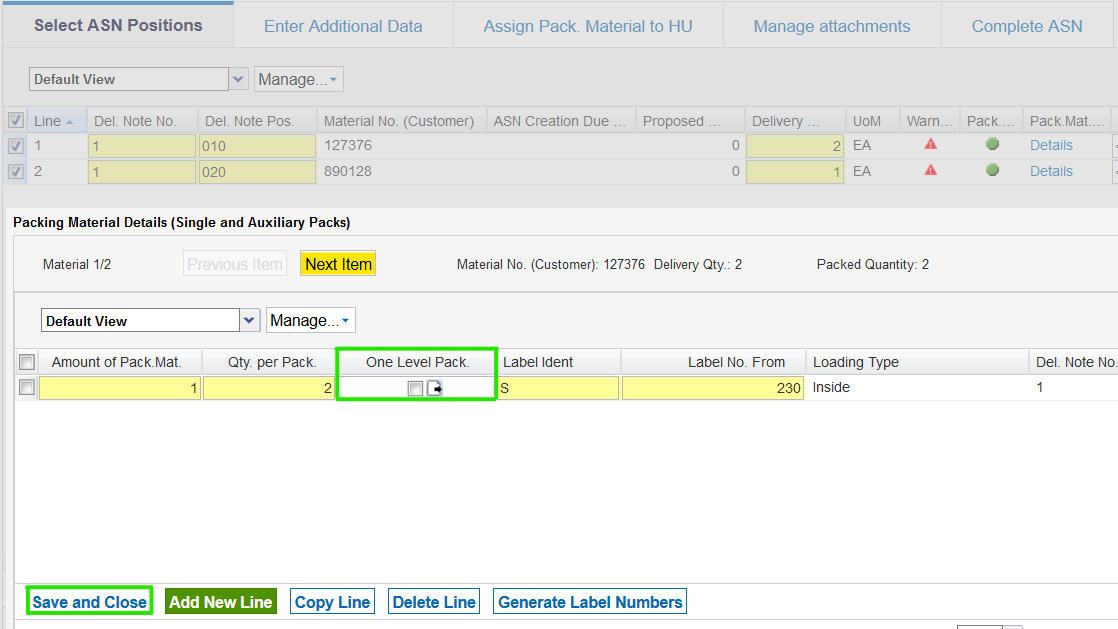
- After you have entered and saved all single and auxiliary packs, switch to the tab "Assign Pack. Material to HU".
- Your single and auxiliary packs are now displayed on the right hand side of the screen. Click on "Create HU" in order to add a pallet, for example.
- Fill in all yellow mandatory fields. The label type "M" (= Master Label) is already prefilled.
- Then, on the right hand side, select all packaging materials that you want to assign to this handling unit and click on "Assign". This causes the selected packaging materials to jump to the "Assigned Pack. Material/Single Packs for selected HU Line" area at the bottom left.
- If you wish to put a single ASN item on multiple pallets, click "Split" before proceeding to assign.
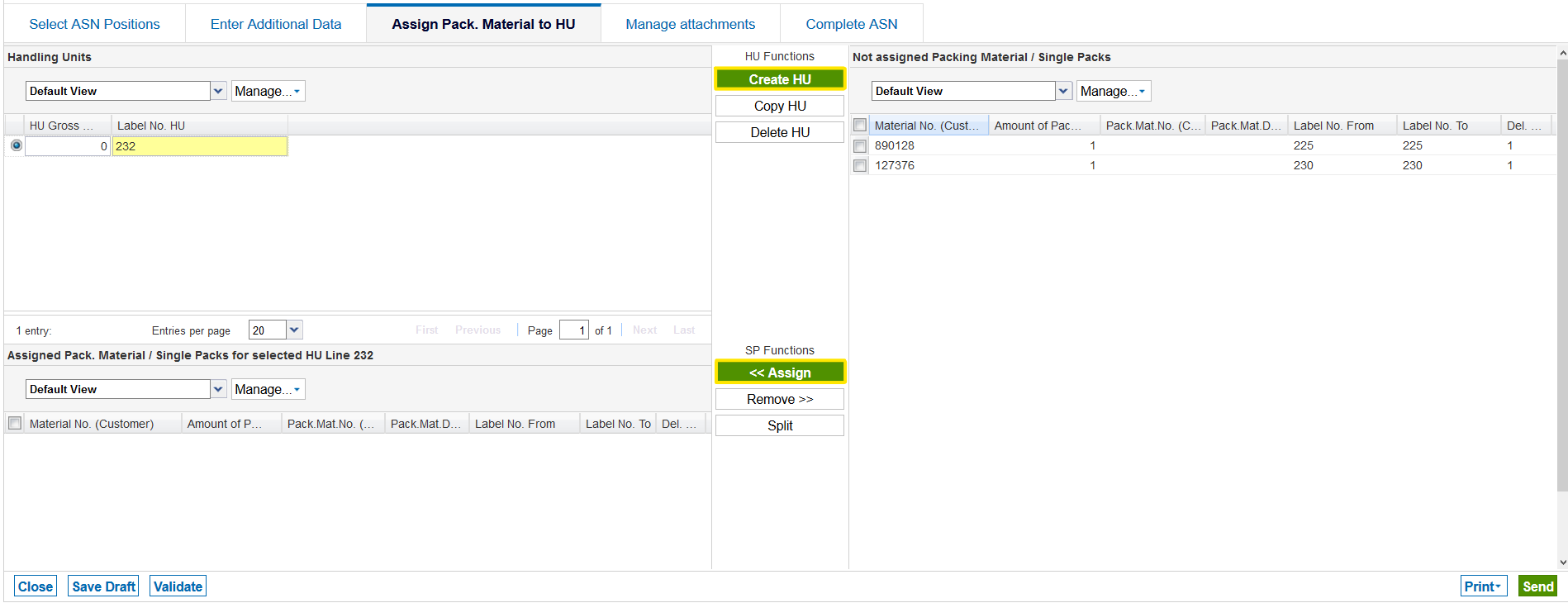
2.2 Notes
Please note:
- You cannot complete the ASN unless you have assigned all single packs to an HU.
- With two-level packing, you can print both Package Labels and Handling Unit Labels (= master labels). Unless otherwise agreed with your customer, print all labels and attach them to the corresponding packaging materials.
- If there are several handling units, a master label is printed for each HU, which must be attached to the respective pallet. If several articles are assigned to the same HU (pallet), this is referred to as a "mixed pallet". In this case, the label type changes to "G" (= mixed label).