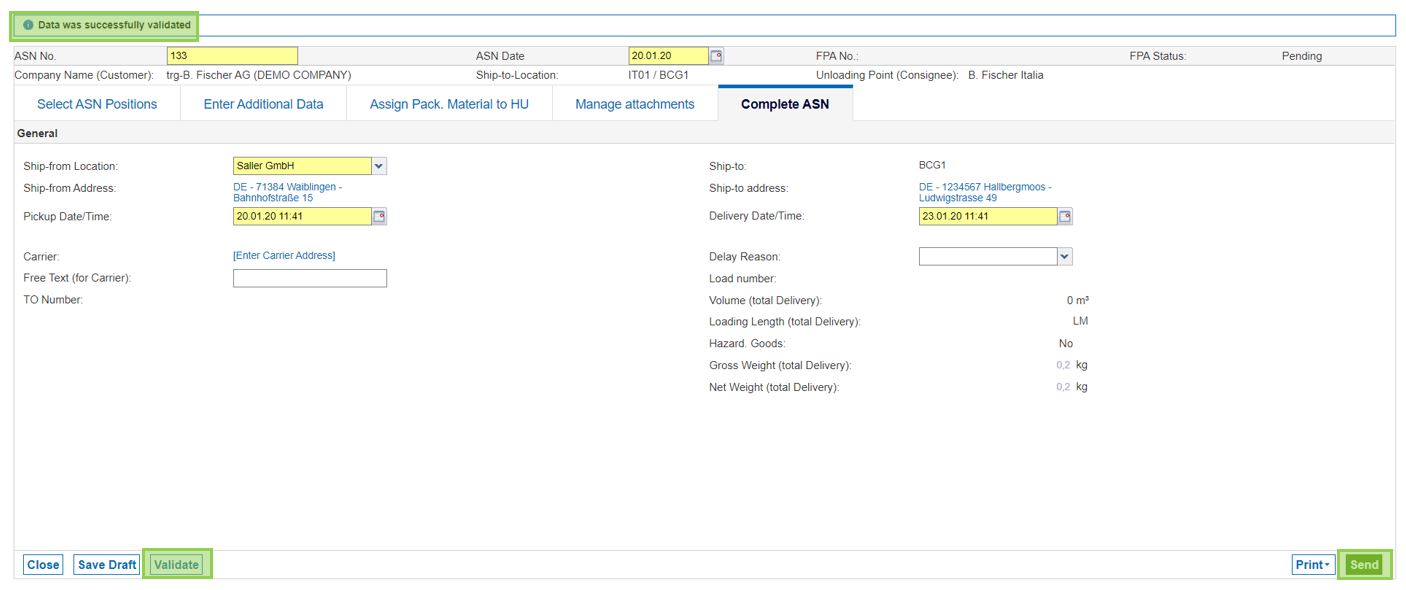In this article, you will find out how you can create an ASN for VMI materials.
Login at SupplyOn.com with your user ID and password. Then select "SupplyOn Services" –> "Supply Chain Collaboration".
Within the menu on the left hand side open the section "Planning" and then click on "VMI IPR Materials".
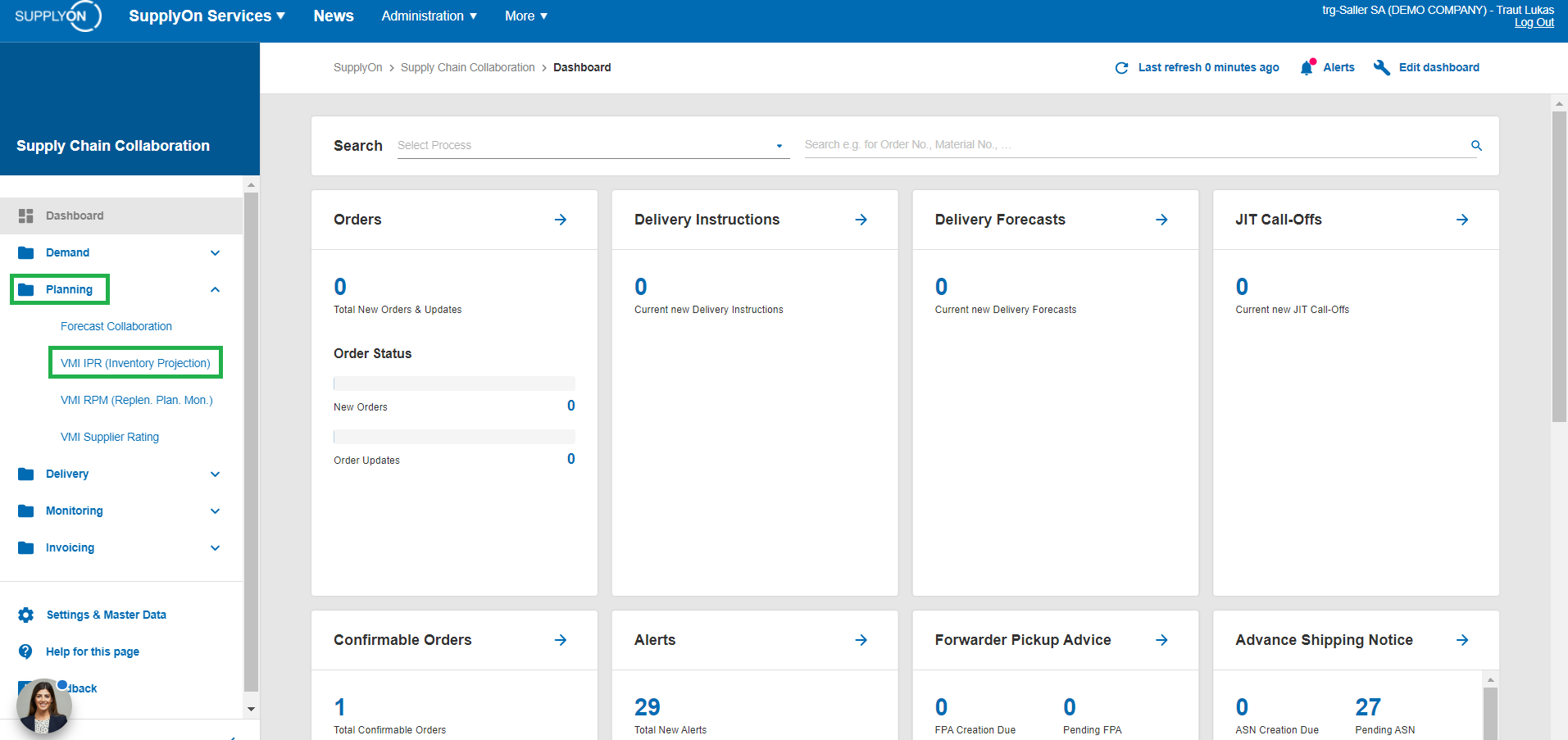
Select the desired materials by ticking the box in front of them. Then select "Create ASN".
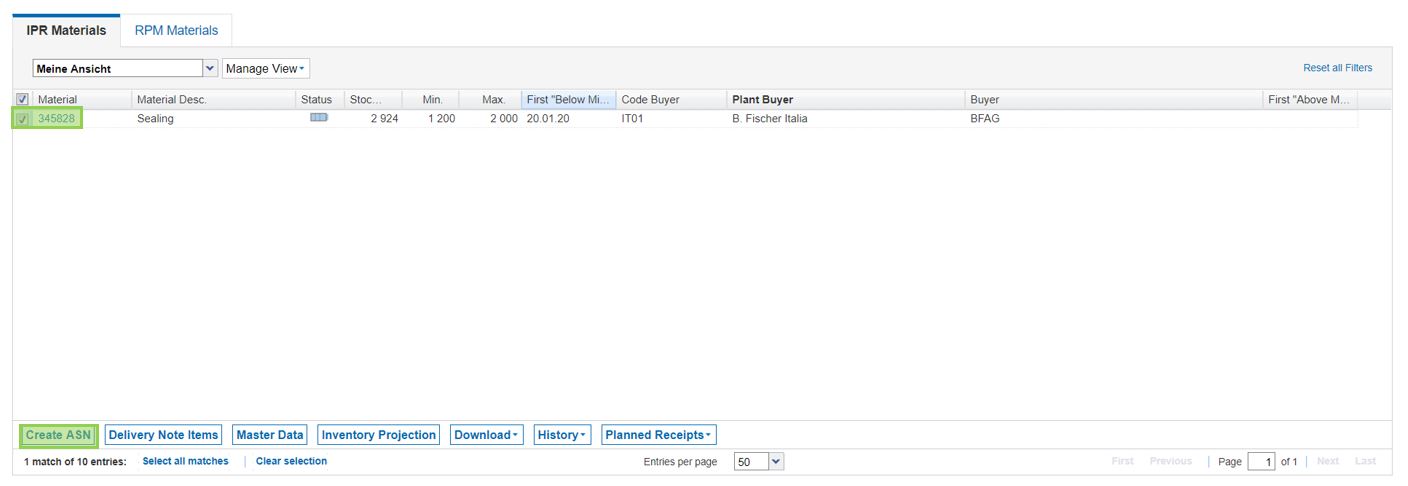
The system automatically suggests a planned receipt within two weeks. Confirm by clicking on "Apply"
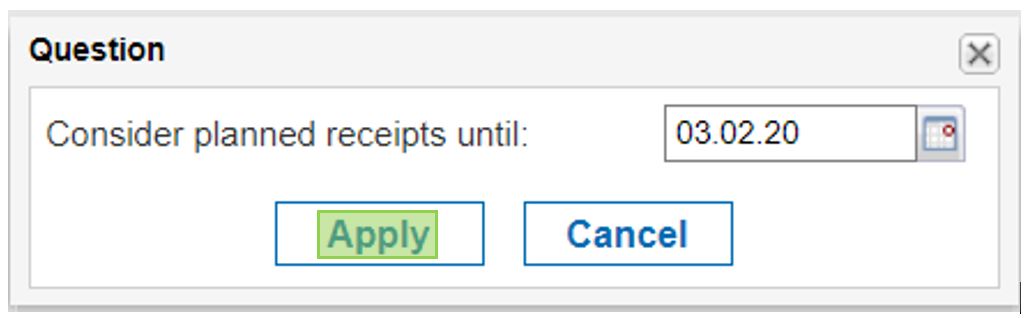
Tab "Select ASN Positions":
- Add the desired material by clicking on "Add New Line" and selecting the material by the desired criteria
- All fields marked in yellow are mandatory fields. Insert your information for these fields
- In order to pack the material, select it by ticking the box and then choose "Calculate Packing" (if packing instructions are given) or by clicking on "Details" in the column for "Packing Material Details" in order to add the information manually
- After all data have been added correctly, a green circle will show up in the column for "Packing Data Status". You can now switch to the tab "Enter Additional Data"

Tab "Enter Additional Data"
- There are no mandatory fields in this tab
- If agreed with your customer, add the information for the respective fields
Tab "Assign Packing Material to HU"
- Add the Handling Unit by clicking on "Create HU"
- Assign the material to the HU by ticking the box and clicking on "Assign"
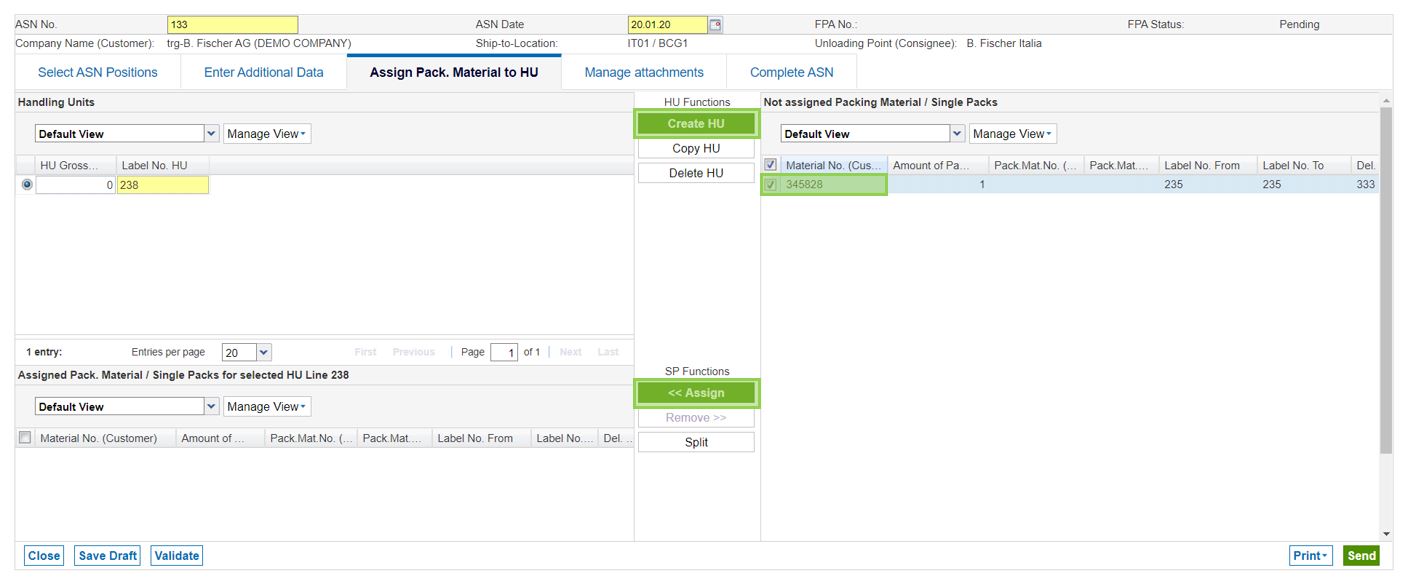
Tab "Manage attachments":
- Add potential attachments by clicking on "Upload" and selecting the file
Tab "Complete ASN":
- Insert the information for the mandatory fields marked in yellow
- You can now validate and send the ASN