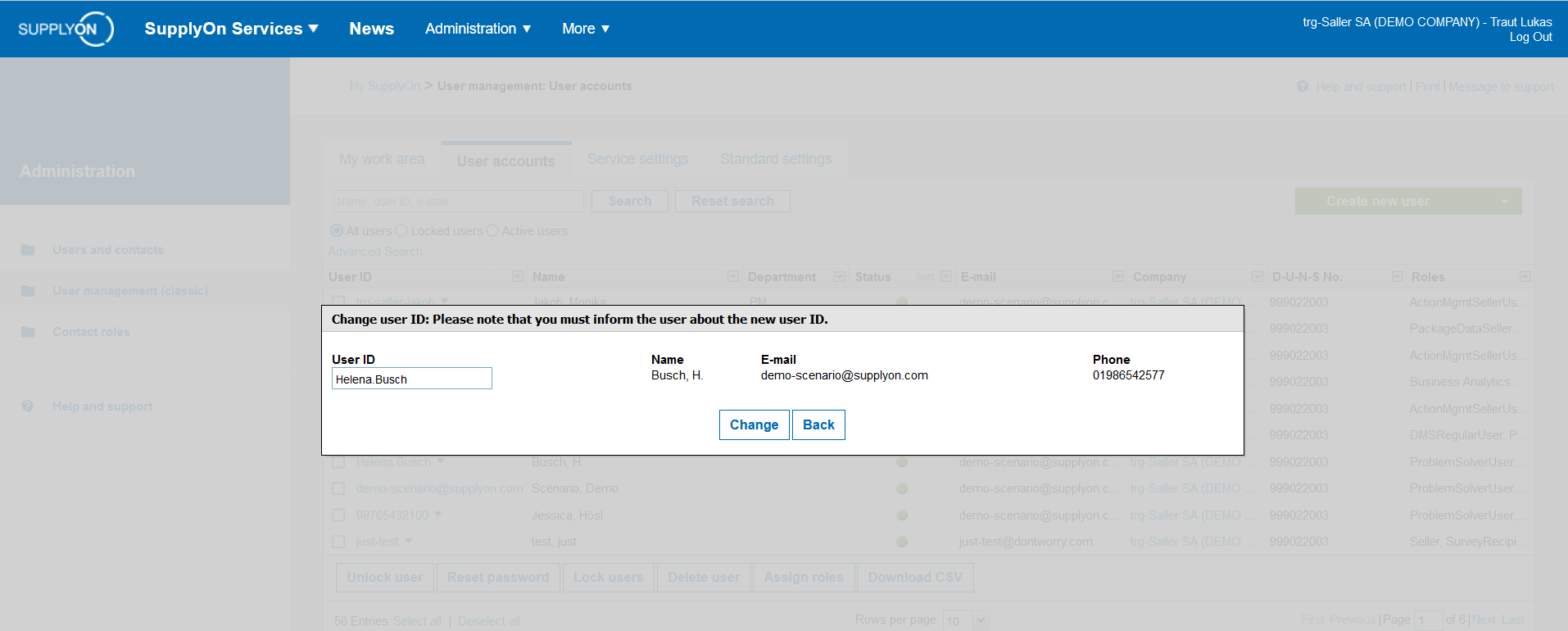This article explains how to change a user ID.
Note: Only a user-administrator of your company can change user IDs.
In case you do not have administrative rights for SupplyOn yourself, you can see who you need to contact in the portal: Who is my user-Administrator
Navigate to 'Administration' and select 'Users and Contacts'.
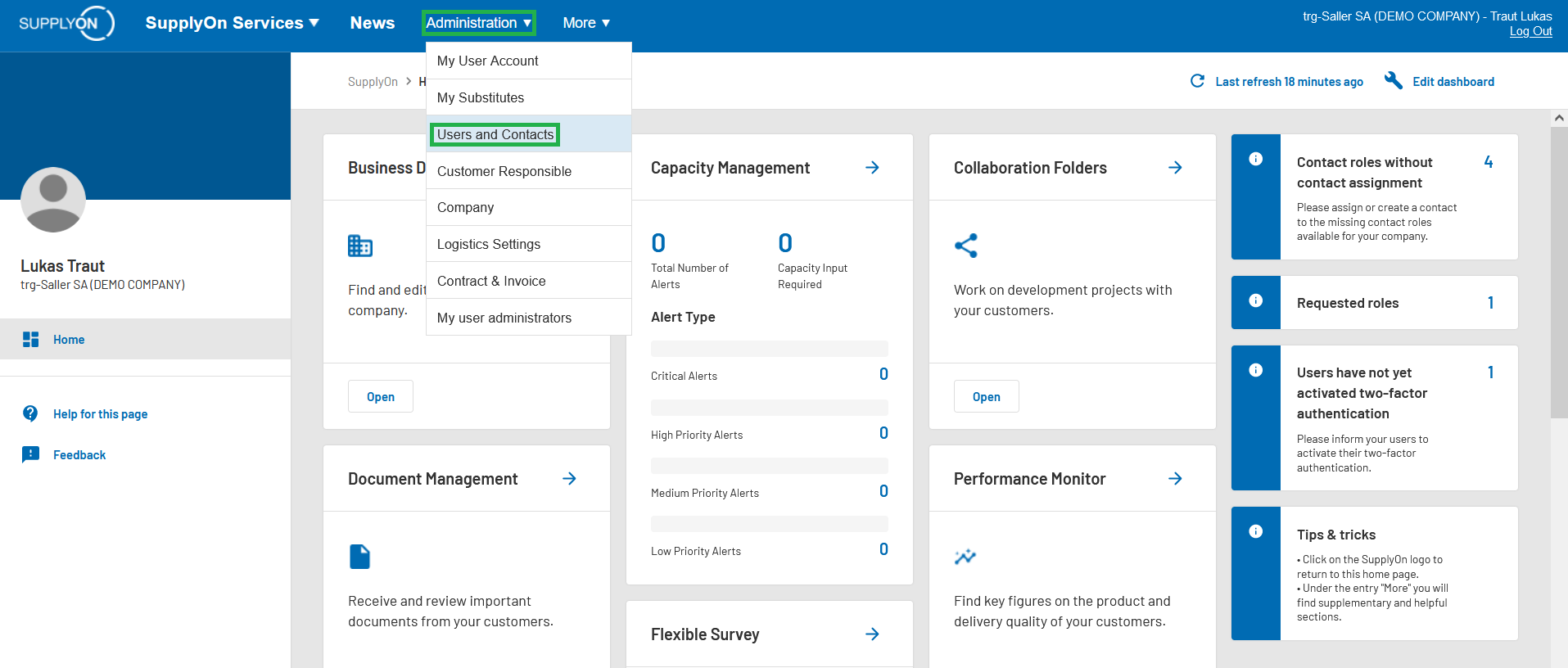
Click on 'User Management (classic)' on the left hand side.
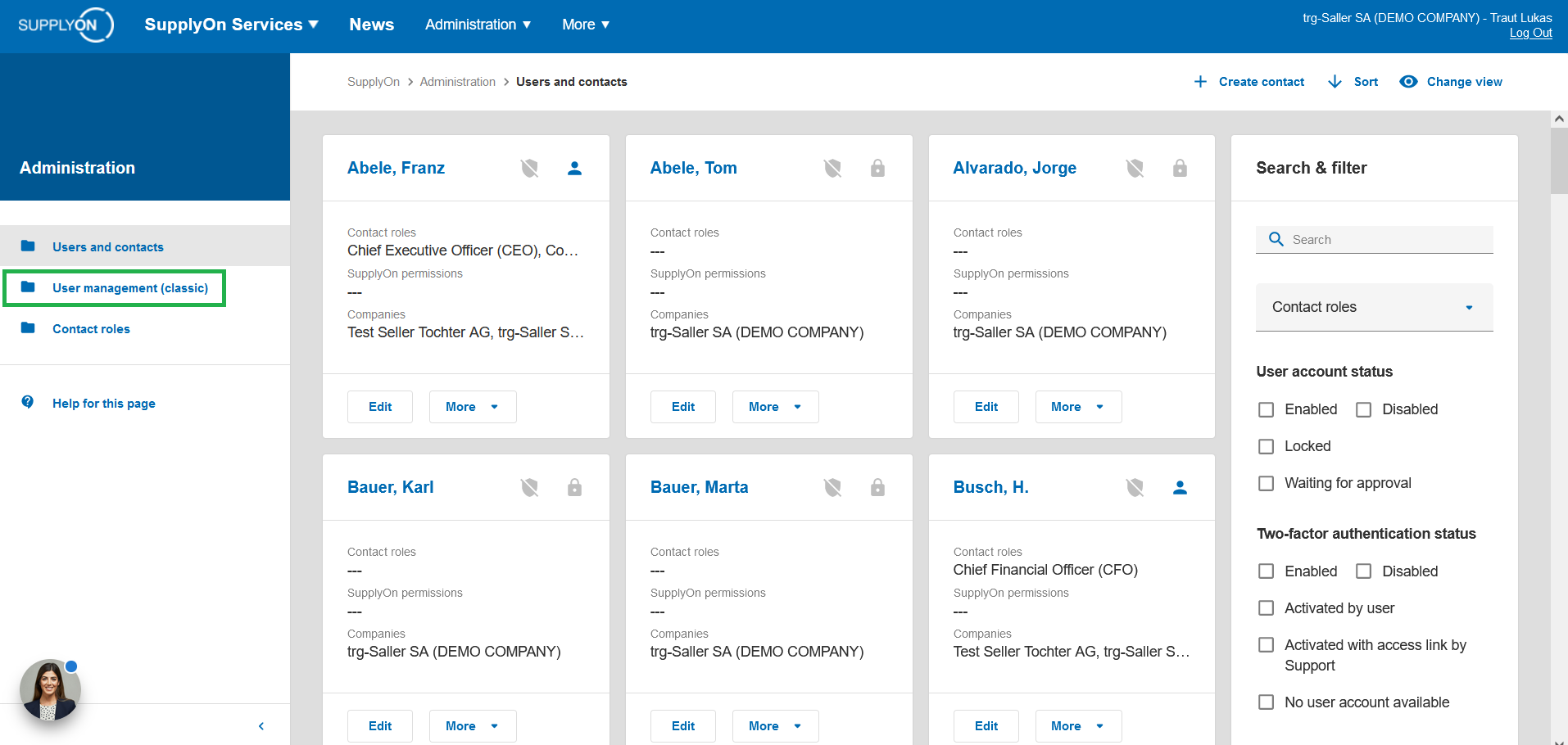
Click on the tab 'User accounts'.
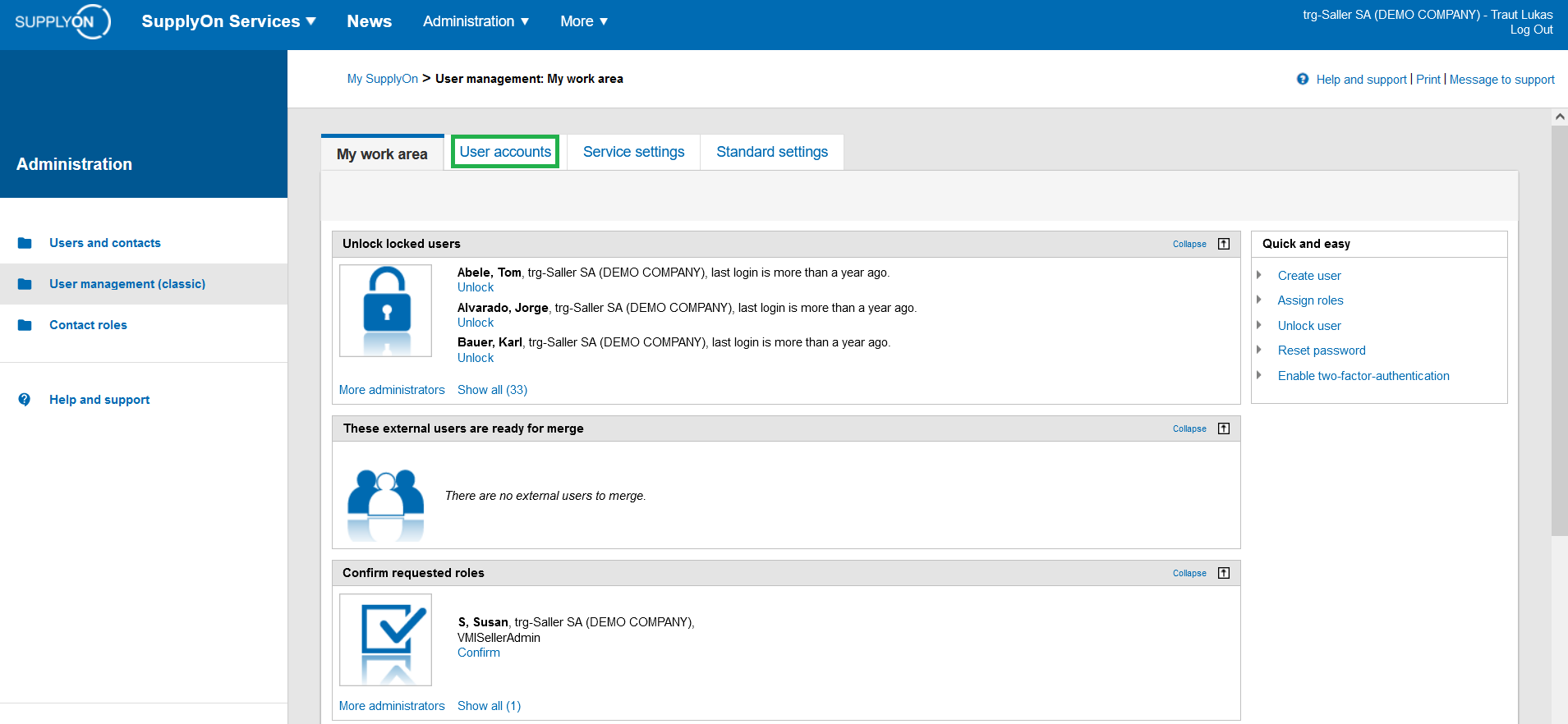
Open the menu by clicking on the arrow next to the user ID.
Select the option 'Change user ID'.
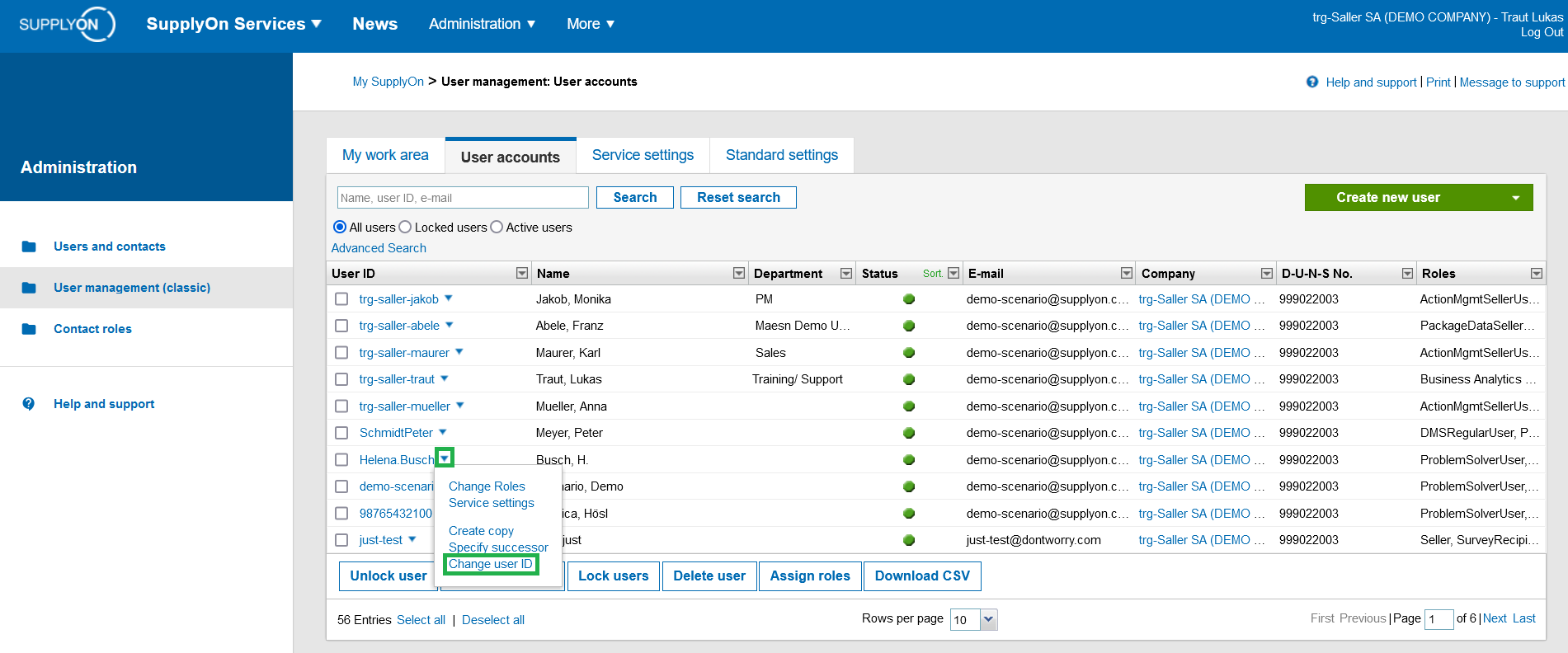
Now you can overwrite the user ID and save your changes by clicking on the 'Change' button.