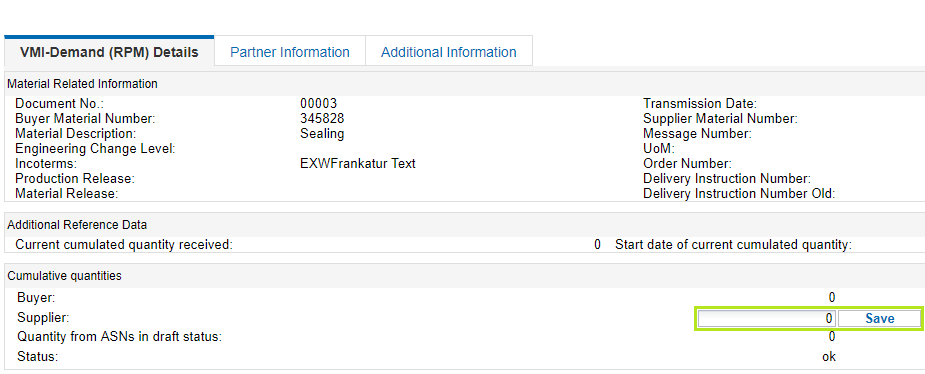One of the reasons for a missing article when creating an ASN might be the wrong cumulative quantity in the delivery instructions. This article will show you what exactly that means and how to adjust the quantity yourself.
For an item to be proposed for shipping notification, the cumulative quantity of the vendor in the current forecast delivery schedule must be equal to (or lower than) the cumulative quantity of the purchaser.
To check whether this is the case, proceed as follows:
Log on to www.supplyon.com and navigate to 'SupplyOn Services' -> 'Supply Chain Collaboration'.
Attention: To access Supply Chain Collaboration, you need a respective user role and your user account must be assigned to a Control Point.
Click on 'demand' within the menu on the left hand side and then click on the entry 'Delivery Instructions'.
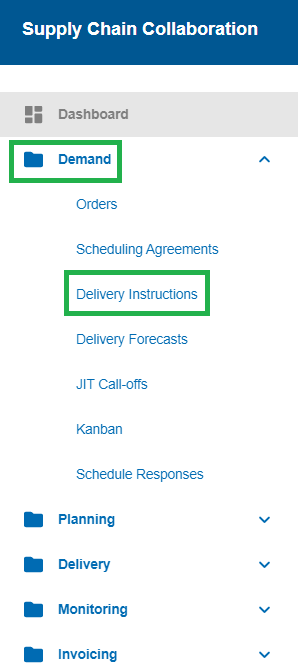
All current delivery schedules are displayed here by default (indicated by a green tick in the 'Current' column).
Enter the part number of the article you want to notify in the search bar (e.g. 345828) and click on 'Search'.
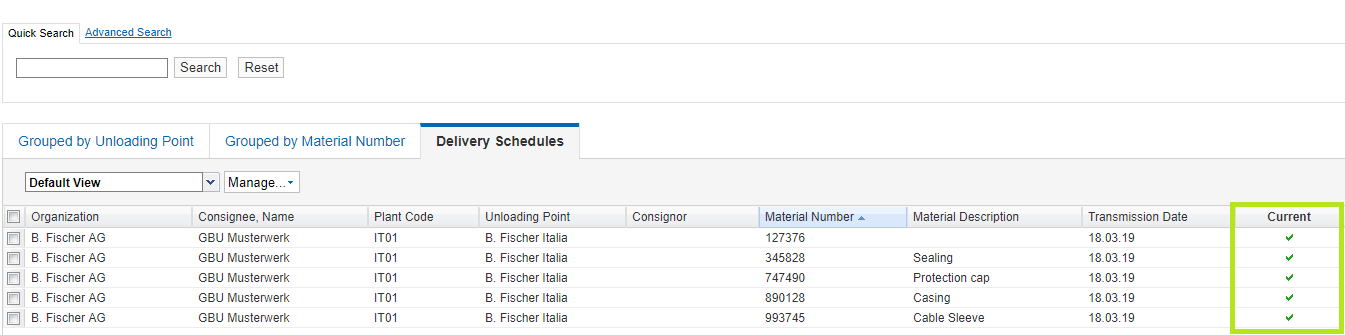
Then view the release order details of the current forecast delivery schedule for that item by either clicking directly on the row, or checking the box at the beginning of the row and clicking 'Details'.
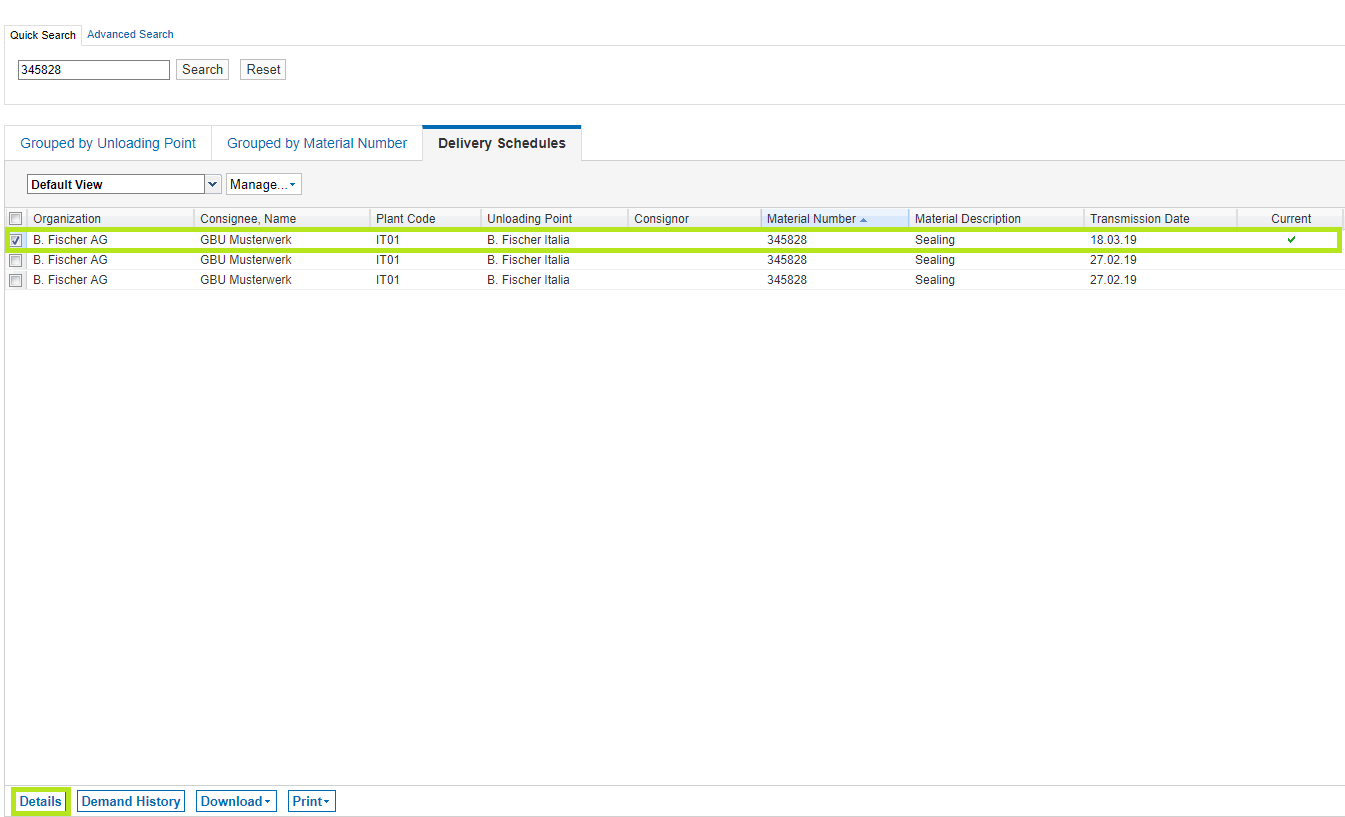
For you to create a shipping notification for the item, the supplier's 'cumulative quantity' must be equal to or less than that of the purchaser. In this example, the cumulative quantity of the vendor exceeds that of the purchaser by 2,680, so the item is not proposed for the ASN creation.
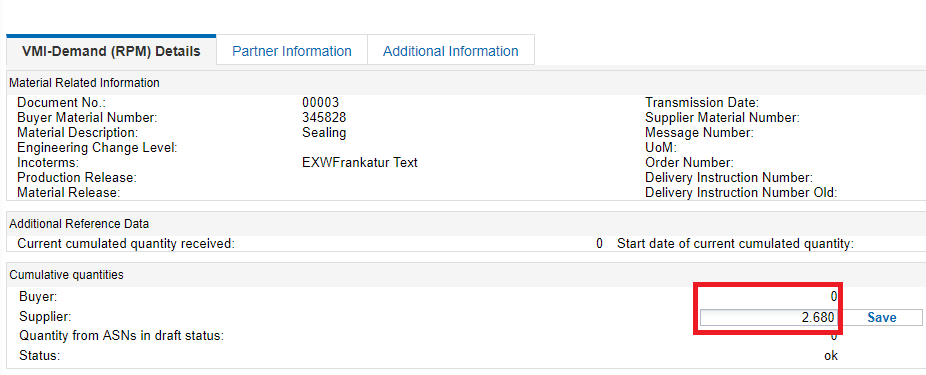
You can adjust the cumulative quantity 'supplier' yourself. Simply enter a number in the field that is less than or equal to the cumulative quantity purchaser, such as zero.
Then click on 'save'. The creation of a shipping notification is now possible for this material.