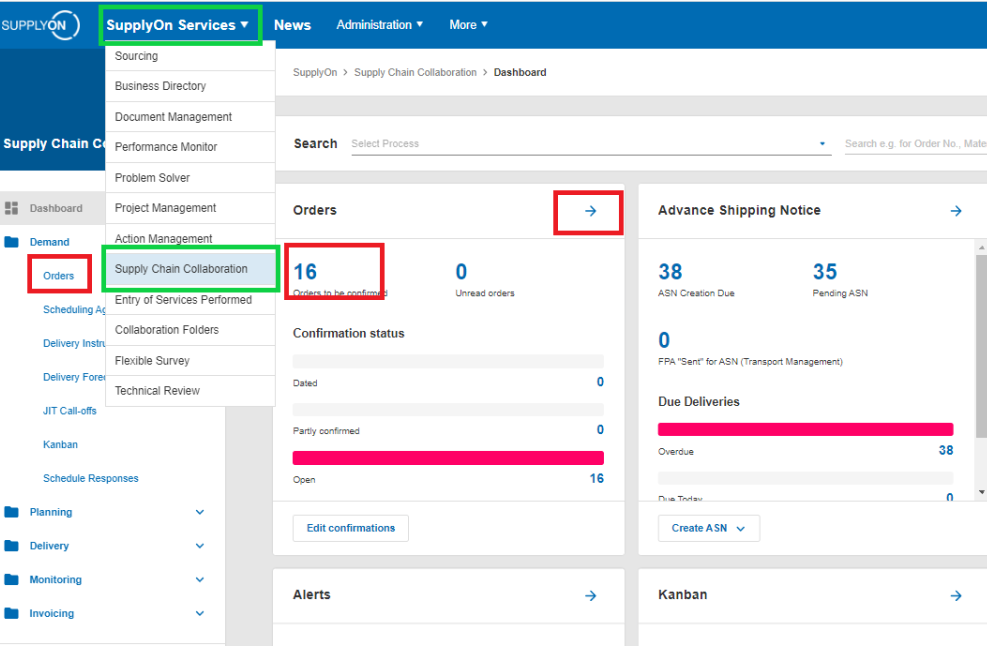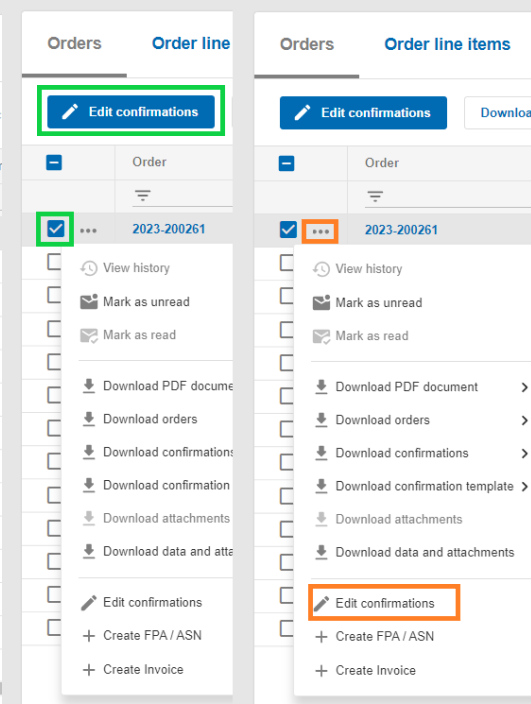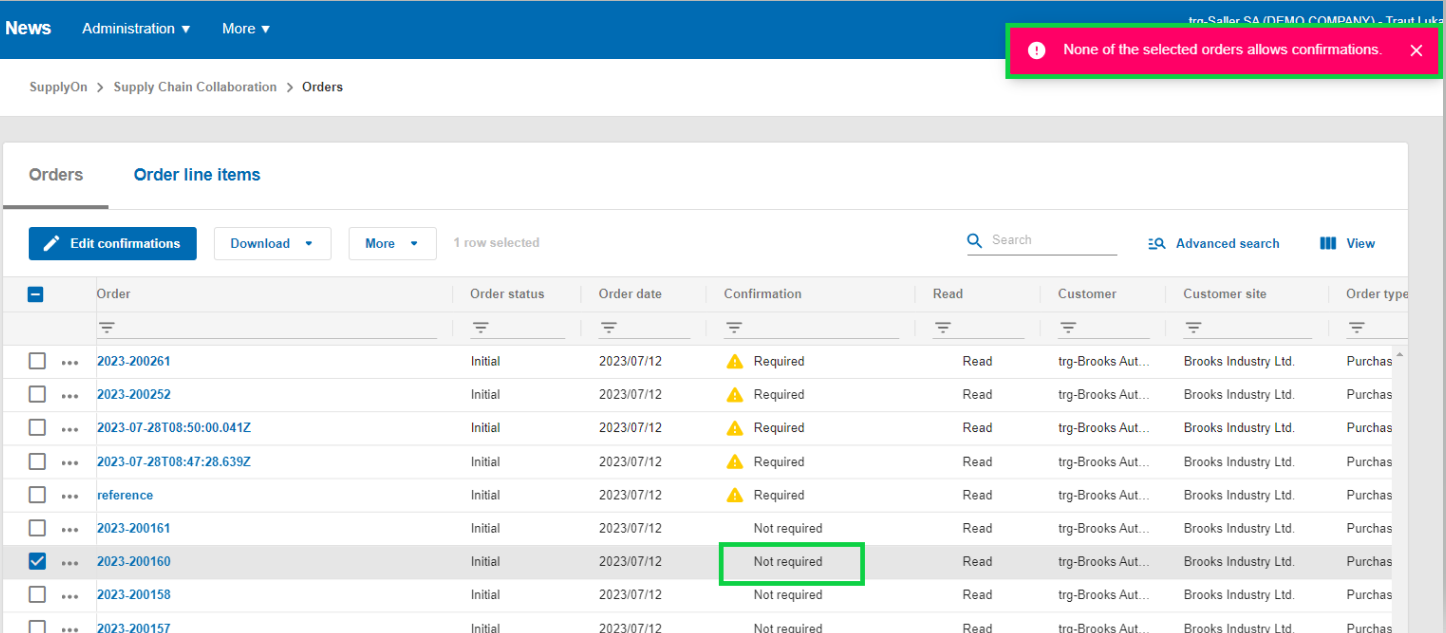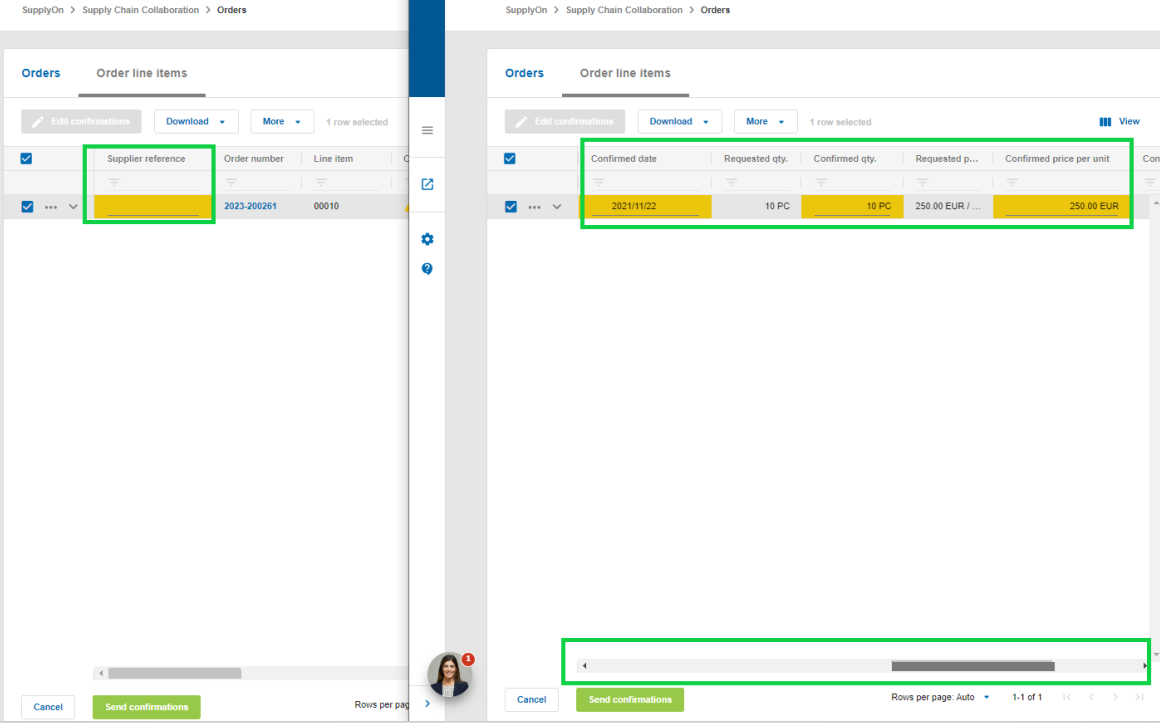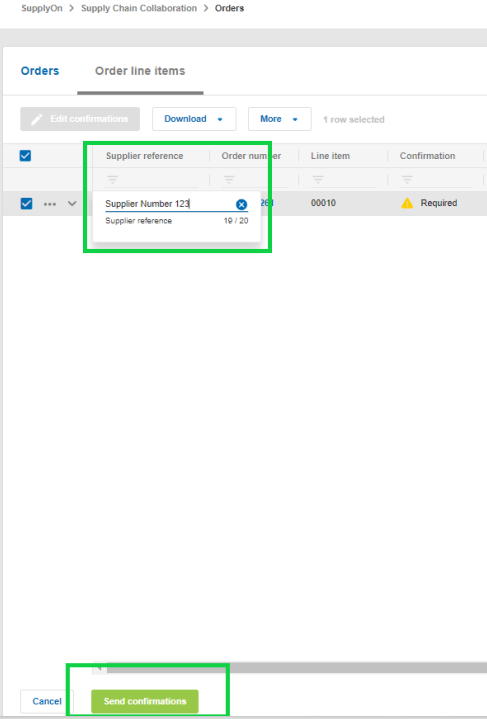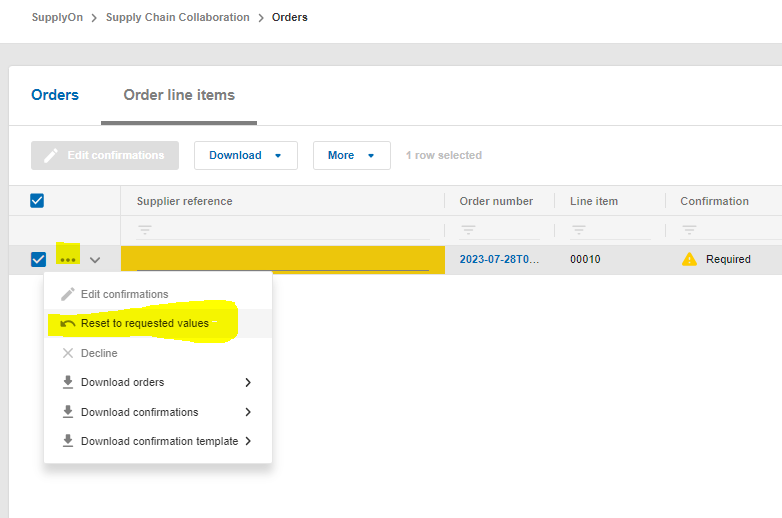In this article, you will find out how you can confirm an order which was received via SupplyOn.
When confirming the Purchase Order, please check all mandatory fields (marked yellow) and enter your supplier reference. If not instructed otherwise by your customer, you can enter any reference number such as the Purchase Order number, your supplier number or an internal number.
Please make sure to check the fields in the back, you might need to scroll to the right:
After you checked all fields and entered your supplier reference, you can send the confirmation to your customer. Click on "Send Confirmation".
Once the Purchase Order is completely confirmed, you can progress with further documents such as ASNs or your invoice.
Hint: If you perform changes in the Purchase Order, your customer will check and send an update. Once an update of a Purchase Order is available, this update has to be confirmed as well before continueing.
Please feel free to find our video instructions here: https://supportcenter.supplyon.com/en/ml?id=11886&lang=en
If an order position was cancelled by your customer, it might be necessary to reset to the requested values. For example, when you confirmed this PO line beforehand or if multiple changes for this line were sent. When confirming the cancelled PO line, please click on the three dots on the left hand side and chose „Resett o requested values“, before sending it to your customer.